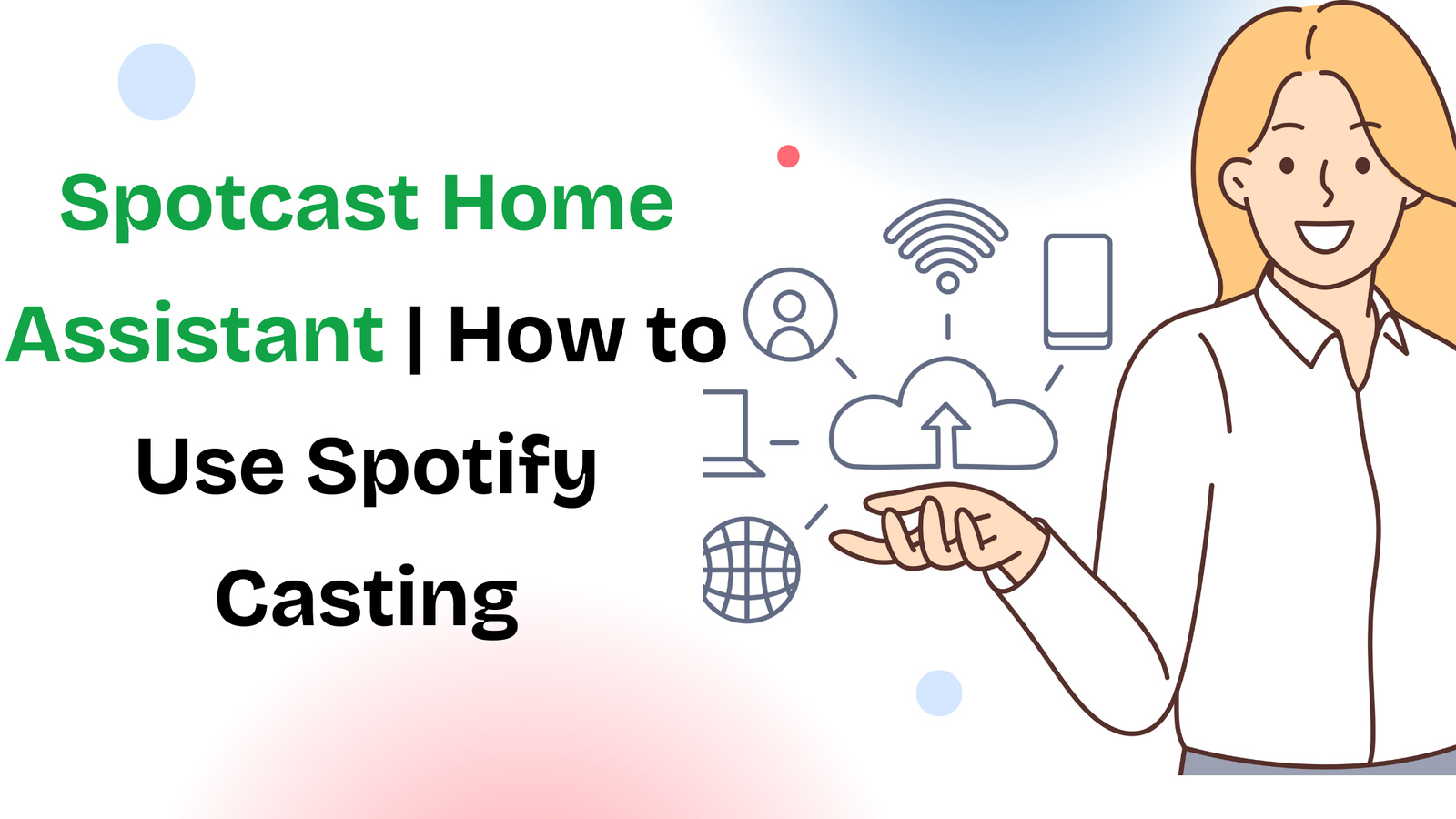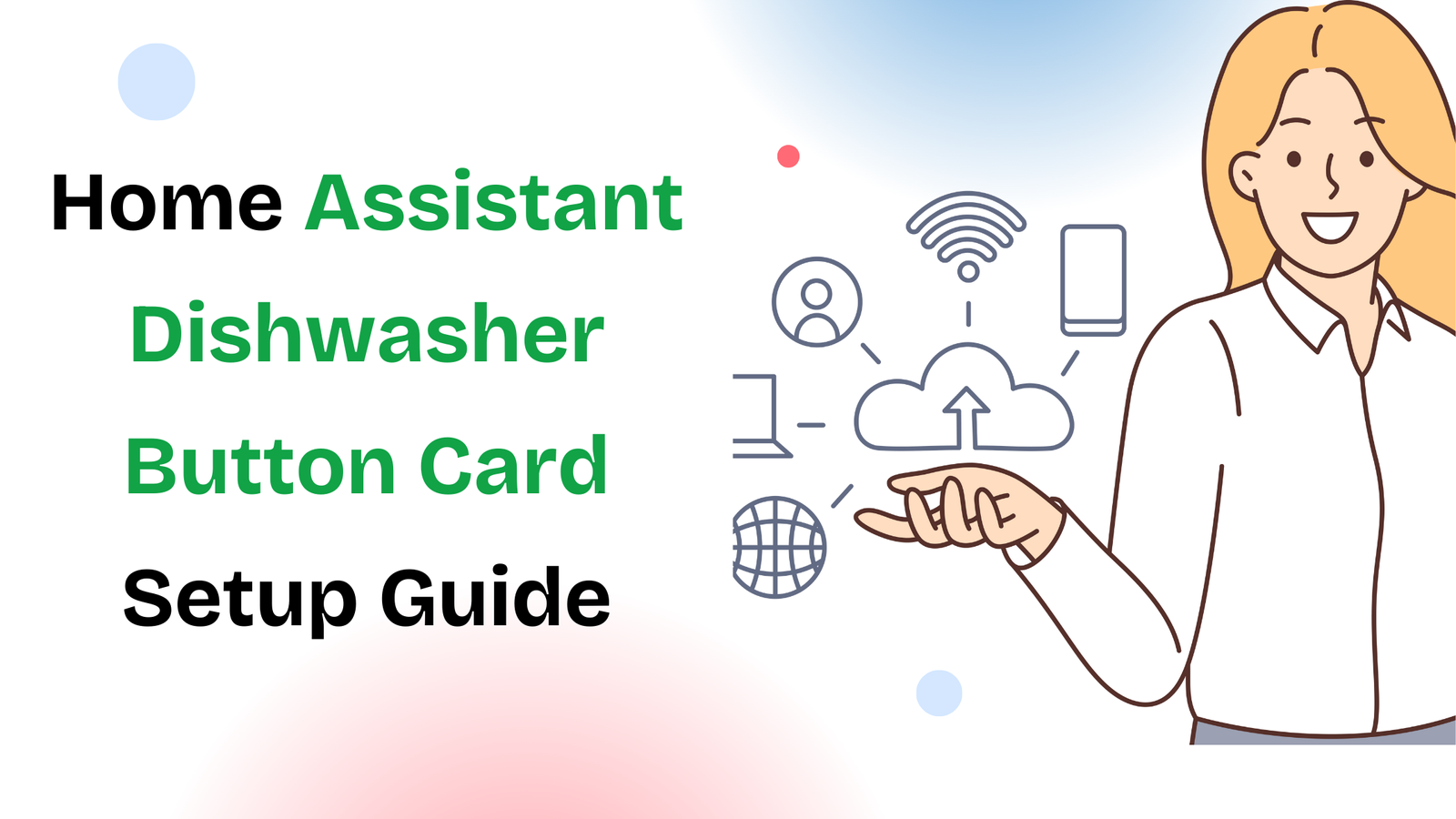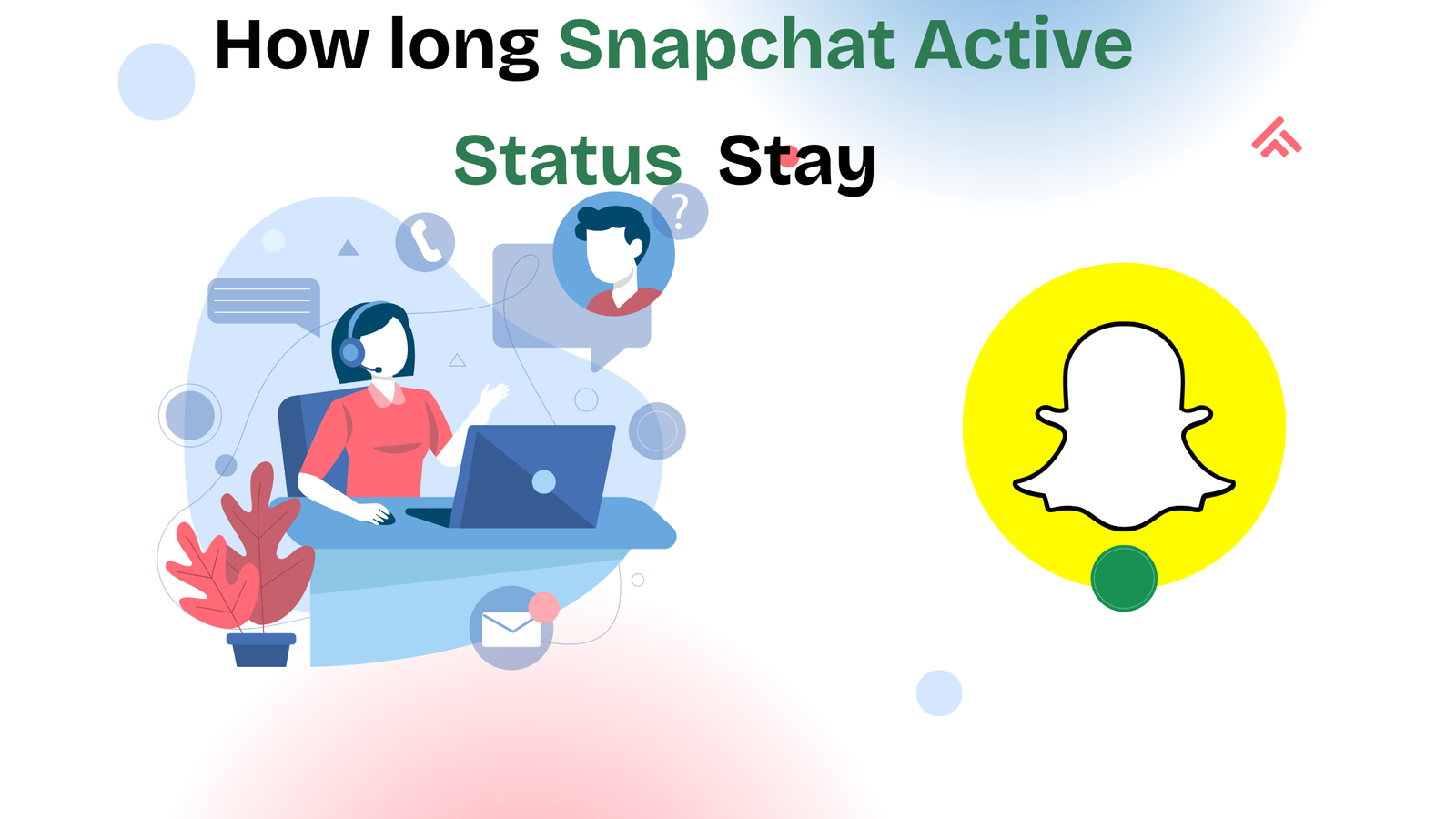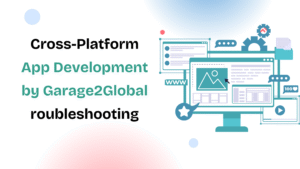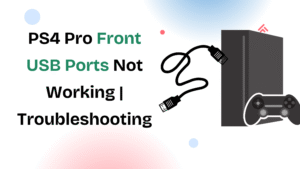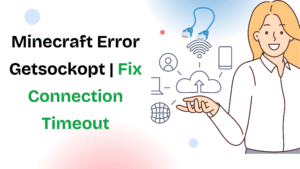If you are using Home Assistant to power your smart home, you already know that flexibility is one of its biggest strengths. From lights and sensors to cameras and media players, Home Assistant can bring all your devices under one roof. But when it comes to casting music, playlists, or podcasts to your speakers, you might notice some limitations in the default integrations. That’s where Spotcast comes in.
Spotcast is a custom integration designed for Home Assistant users who want more control over Spotify casting. Instead of relying only on Spotify’s native app or waiting for a device to show up in the Spotify Connect menu, Spotcast makes it easier to cast directly from Home Assistant automations, dashboards, and scripts. In this guide, we’ll cover what Spotcast is, how it works, the installation steps, and why it’s one of the most useful add-ons for anyone who uses Spotify in a smart home setup.
What is Spotcast in Home Assistant?
Spotcast is an integration that bridges Spotify with Home Assistant in a way that gives you direct control over casting music to devices. Normally, Spotify Connect lets you send audio to speakers or other devices like Google Nest or Chromecast. But sometimes, devices don’t appear instantly, or you want to trigger playback as part of an automation without opening the Spotify app.
With Spotcast, you can:
- Start Spotify playback on any supported speaker directly from Home Assistant.
- Choose playlists, albums, or tracks to play automatically.
- Integrate Spotify into automation routines, like “Good Morning” or “Workout” modes.
- Handle device IDs and targets in a more reliable way.
For example, instead of manually selecting a playlist in the Spotify app, you can create an automation in Home Assistant where your morning routine automatically starts your favorite playlist on the living room speaker at 7 AM.
Why Spotcast is Popular with Home Assistant Users
Home Assistant users love control and automation. Spotcast makes Spotify a first-class citizen in your automations, which is something many people miss with the native Spotify integration.
Imagine this: you walk into your living room, your motion sensor triggers the lights to turn on, and at the same time, Spotcast starts playing your curated “Evening Relax” playlist on your smart speaker. That’s the type of seamless experience smart homes are meant to deliver.
Another reason Spotcast is popular is reliability. With standard Spotify Connect, devices sometimes disappear or take a long time to connect. Spotcast uses Home Assistant’s power to make casting more stable and consistent.
Requirements Before Installing Spotcast
Before setting up Spotcast, you’ll need a few things ready:
- Home Assistant Installed – Make sure you already have Home Assistant running on your server, Raspberry Pi, or other device.
- Spotify Account – Both free and premium accounts work, but premium gives more control and fewer restrictions.
- HACS (Home Assistant Community Store) – Spotcast is not part of the default integrations, so you need HACS to install it easily.
If you don’t have HACS installed yet, you’ll need to set that up first. HACS is like an app store for Home Assistant, where you can download community-made add-ons and custom integrations.
How to Install Spotcast on Home Assistant
Let’s go step by step. The process is straightforward if you already have HACS.
Step 1: Open HACS in Home Assistant
Go to your Home Assistant dashboard and click on HACS > Integrations.
Step 2: Search for Spotcast
In the integrations section, use the search bar and type “Spotcast.” It should appear as one of the community integrations.
Step 3: Install Spotcast
Click on Spotcast and then select Install. Home Assistant will download and set it up. After installation, restart Home Assistant for the changes to take effect.
Step 4: Configure Spotcast
Once Home Assistant restarts, you’ll need to configure Spotcast in your configuration.yaml file. A basic setup looks like this:
spotcast:
sp_dc: YOUR_SP_DC_COOKIE
sp_key: YOUR_SP_KEY_COOKIE
You get these values from your Spotify account cookies (usually found in your browser developer tools when logged into Spotify). These cookies allow Home Assistant to authenticate with Spotify on your behalf.
Step 5: Restart and Test
Restart Home Assistant again. Now you should be able to call the spotcast.start service from the Developer Tools in Home Assistant. Select your target device and a playlist to test playback.
What You Can Do with Spotcast
Once Spotcast is installed and running, the real fun begins. You can:
- Create Automations: Automatically start Spotify when you wake up, come home, or trigger a scene.
- Voice Assistant Control: If you use Google Assistant or Alexa with Home Assistant, you can link Spotcast actions to voice commands.
- Multi-Room Setup: Play music across multiple speakers by configuring Spotcast to handle different devices.
- Dashboard Buttons: Add buttons on your Home Assistant dashboard to instantly start playlists or albums.
For example, you could have a button labeled “Chill Playlist” on your dashboard. When pressed, it uses Spotcast to start that playlist on your chosen speaker without ever touching the Spotify app.
Common Issues and Fixes
Like any custom integration, Spotcast sometimes runs into issues.
- Devices Not Found: If Spotcast doesn’t show your speakers, make sure your Spotify app sees them. Also, check that your devices are on the same network.
- Authentication Problems: If you see errors related to login, refresh your Spotify cookies and update them in
configuration.yaml. - Playback Delay: Sometimes there is a short delay before music starts. Restarting Home Assistant or clearing cached sessions often helps.
Final Thoughts
Spotcast is one of the most useful add-ons for Home Assistant if you love Spotify. It takes what Spotify Connect already does and makes it smarter, faster, and automation-ready. Instead of relying only on your phone to control music, you bring Spotify directly into your smart home logic.
With Spotcast, your smart home routines can truly feel complete. From waking up with music to setting the mood at night, it helps make automation more personal and enjoyable.