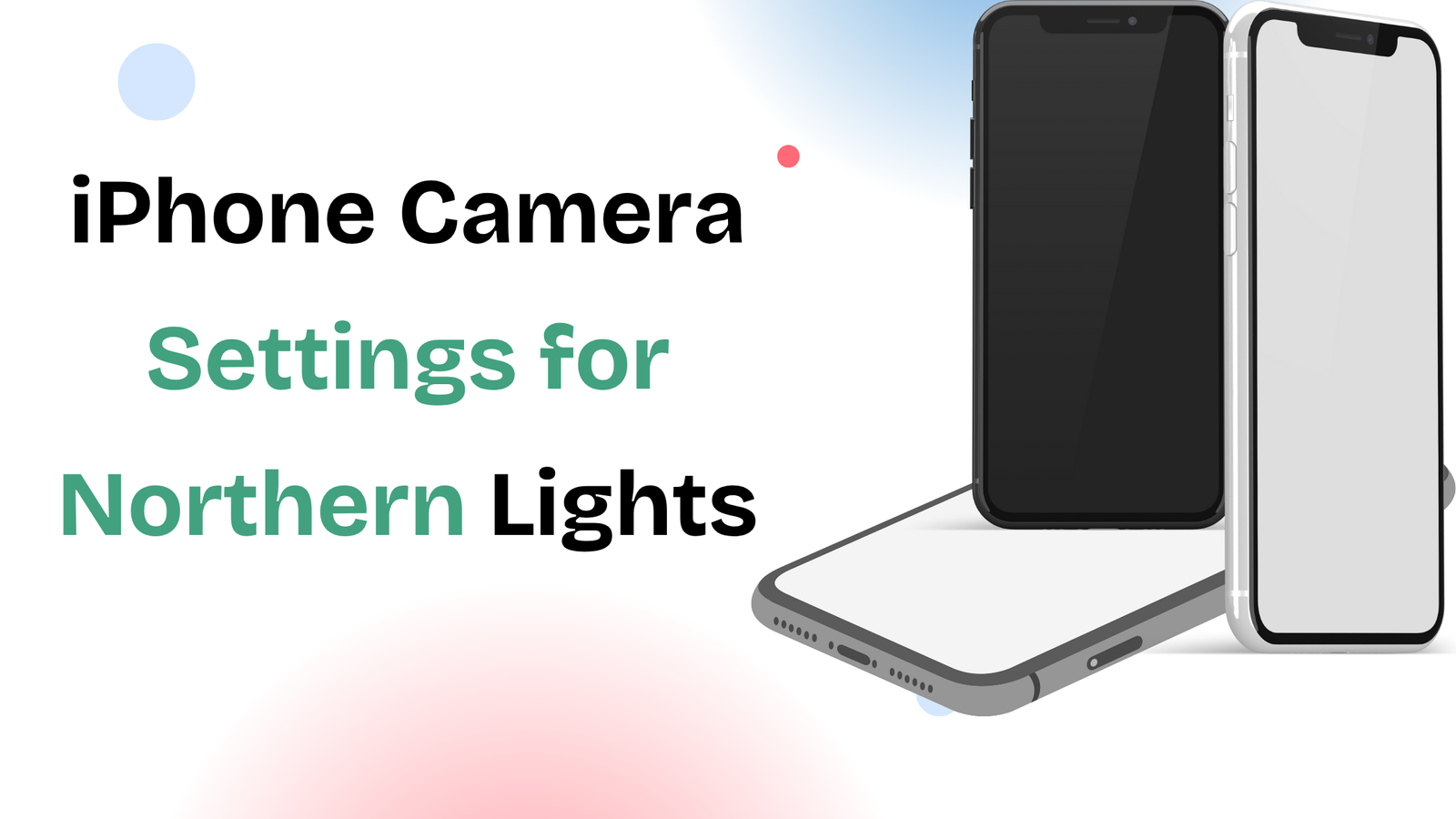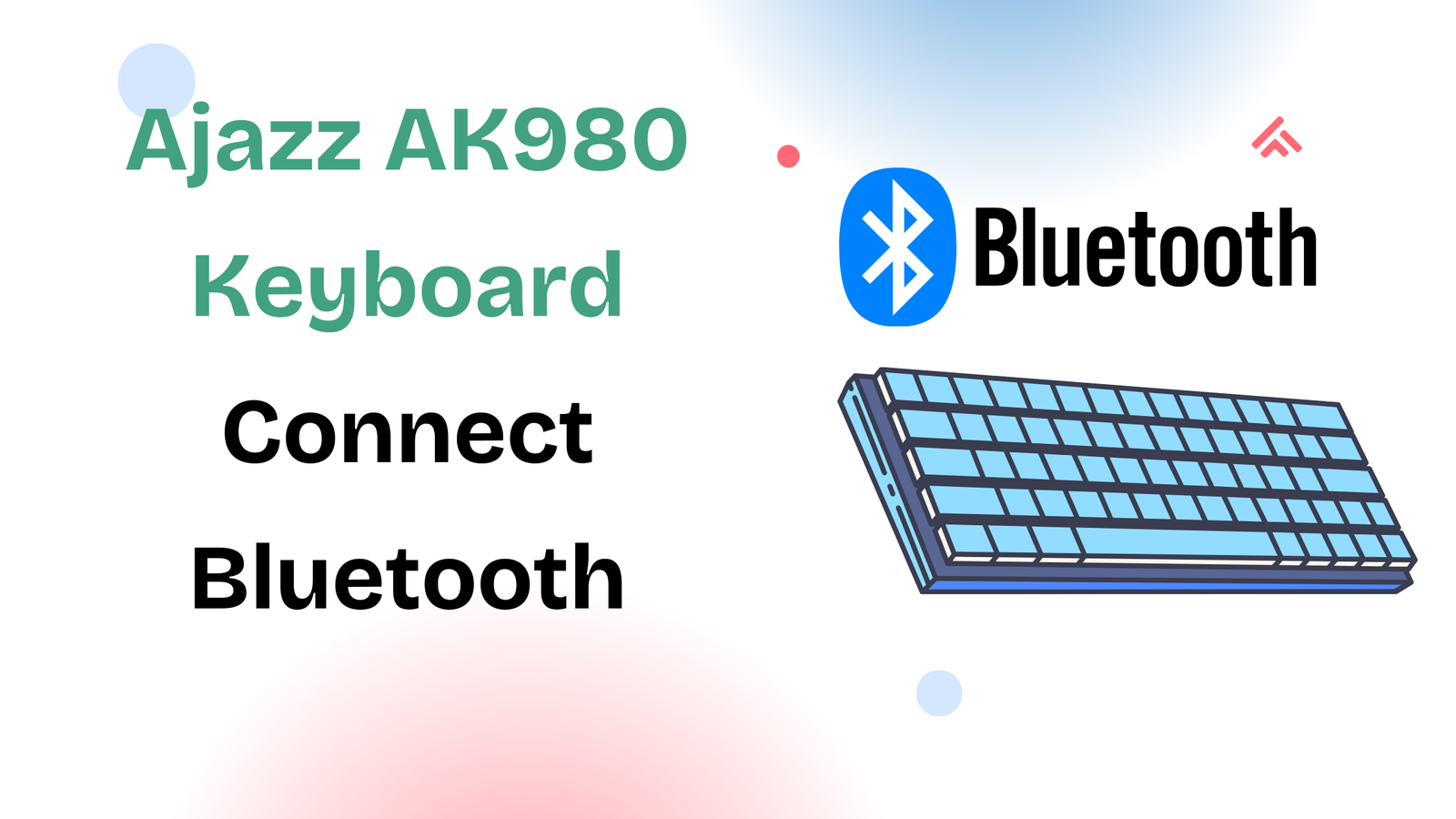If you’ve recently purchased the HSS GameStick, you may be curious about how to set it up properly and get the best gaming experience. Out of the box, the GameStick works fine, but adjusting the manual settings can drastically improve your visuals, sound, and controller response.
So, if you didn’t see the performance you expected at first, no need to worry. In this detailed guide, we’ll walk you through everything you need to know about manual settings on HSS GameStick, from display configuration to sound tuning and controller optimization.
By the end of this guide, you’ll be able to set up your GameStick exactly how you like it — whether you want sharper graphics, smoother controls, or enhanced sound quality.
Why Manual Settings Are Important on HSS GameStick
The HSS GameStick is a compact, plug-and-play gaming console designed for retro and casual gaming. Since every TV, speaker, and controller setup is different, you may not always get the best performance with the default factory settings.
That’s where manual settings come in. Adjusting these settings lets you:
- Improve Graphics Quality → Match resolution and aspect ratio with your TV.
- Enhance Sound Output → Choose HDMI or external audio for clearer sound.
- Fine-Tune Controls → Reduce input lag and improve responsiveness.
- Customize Gameplay → Adjust features for different games and preferences.
Step 1: Power On and Access Settings
- Plug your HSS GameStick into your TV’s HDMI port.
- Connect the power cable and turn on the device.
- Navigate to the home screen using the GameStick controller.
- Select the Settings option (gear icon) to open the configuration menu.
This is where you’ll find all the manual settings options for display, sound, network, and controller customization.
Step 2: Adjust Display Settings
Display is one of the most important settings for an enjoyable gaming experience. Depending on your TV’s capabilities, you may want to tweak resolution and screen ratio.
- Resolution: Choose between 720p, 1080p, or higher if supported. For modern TVs, 1080p usually works best.
- Aspect Ratio: Select 16:9 for widescreen TVs or 4:3 for classic retro games.
- Brightness & Contrast: Adjust these to reduce glare and make colors pop.
- Refresh Rate: If supported, choose a higher refresh rate for smoother animations
Pro Tip: Always match your GameStick’s resolution with your TV’s native resolution to avoid blurry visuals.
Step 3: Configure Audio Settings
Sound is another area where manual settings can make a big difference.
- Go to Sound Settings in the menu.
- Choose the audio output source — HDMI (TV speakers) or external (soundbar/headphones).
- Adjust volume output to avoid distortion.
- If your setup supports it, enable surround sound for immersive gaming.
Many users find that switching from TV speakers to an external soundbar provides a much richer sound experience.
Step 4: Optimize Controller Settings
The GameStick controller works well out of the box, but manual settings allow for better performance.
- Bluetooth Pairing: Connect additional controllers if needed.
- Button Mapping: Reassign buttons to suit your play style.
- Sensitivity Settings: Increase or decrease response time for faster movements in action games.
- Dead Zone Adjustments: Fix drifting issues by reducing joystick dead zones.
Pro Tip: If you notice input lag, try adjusting Bluetooth settings or moving the GameStick closer to the controller
Step 5: Network Settings (Optional but Recommended)
If you want to update your GameStick or download extra games, Wi-Fi is essential.
- Open Network Settings.
- Select your Wi-Fi network.
- Enter the password and connect.
- Once connected, check for updates to ensure your system is running the latest firmware
Step 6: Save and Exit Settings
After adjusting your manual settings:
- Scroll to the bottom of the settings menu.
- Select Save & Exit.
- Your new preferences will be applied immediately
Troubleshooting Common Issues
Sometimes, even after adjusting manual settings, users face small issues. Here’s how to fix them:
- Blurry Display: Make sure your TV resolution matches your GameStick output.
- No Sound: Double-check that your audio output source is correctly set.
- Controller Lag: Re-pair the controller or reduce interference from other Bluetooth devices.
- Game Crashes: Update your firmware and clear unnecessary background apps
Best Manual Settings for HSS GameStick (Recommended Setup)
While settings depend on your TV and preferences, here’s a recommended setup:
- Resolution: 1080p
- Aspect Ratio: 16:9
- Brightness/Contrast: Medium with slight boost in contrast
- Audio Output: HDMI with external soundbar
- Controller Sensitivity: Medium response with reduced dead zones
- Wi-Fi: Connected for updates and game downloads
Benefits of Customizing Manual Settings
Taking a few minutes to set up manual settings gives you:
✅ Sharper graphics → No more stretched or blurry visuals
✅ Immersive sound → Perfect for retro music and effects
✅ Smooth controls → Play without input delays
✅ Personalized setup → Adjusted to your exact gaming style
Conclusion
Setting up manual settings on the HSS GameStick is one of the easiest ways to enhance your overall gaming experience. From improving display resolution and sound quality to optimizing controller performance, these small changes make a big difference.
Whether you’re replaying retro classics or exploring new titles, your GameStick can deliver smoother, sharper, and more enjoyable gameplay once you’ve customized the settings.
So, plug in your GameStick, open the settings menu, and unlock its full potential today.