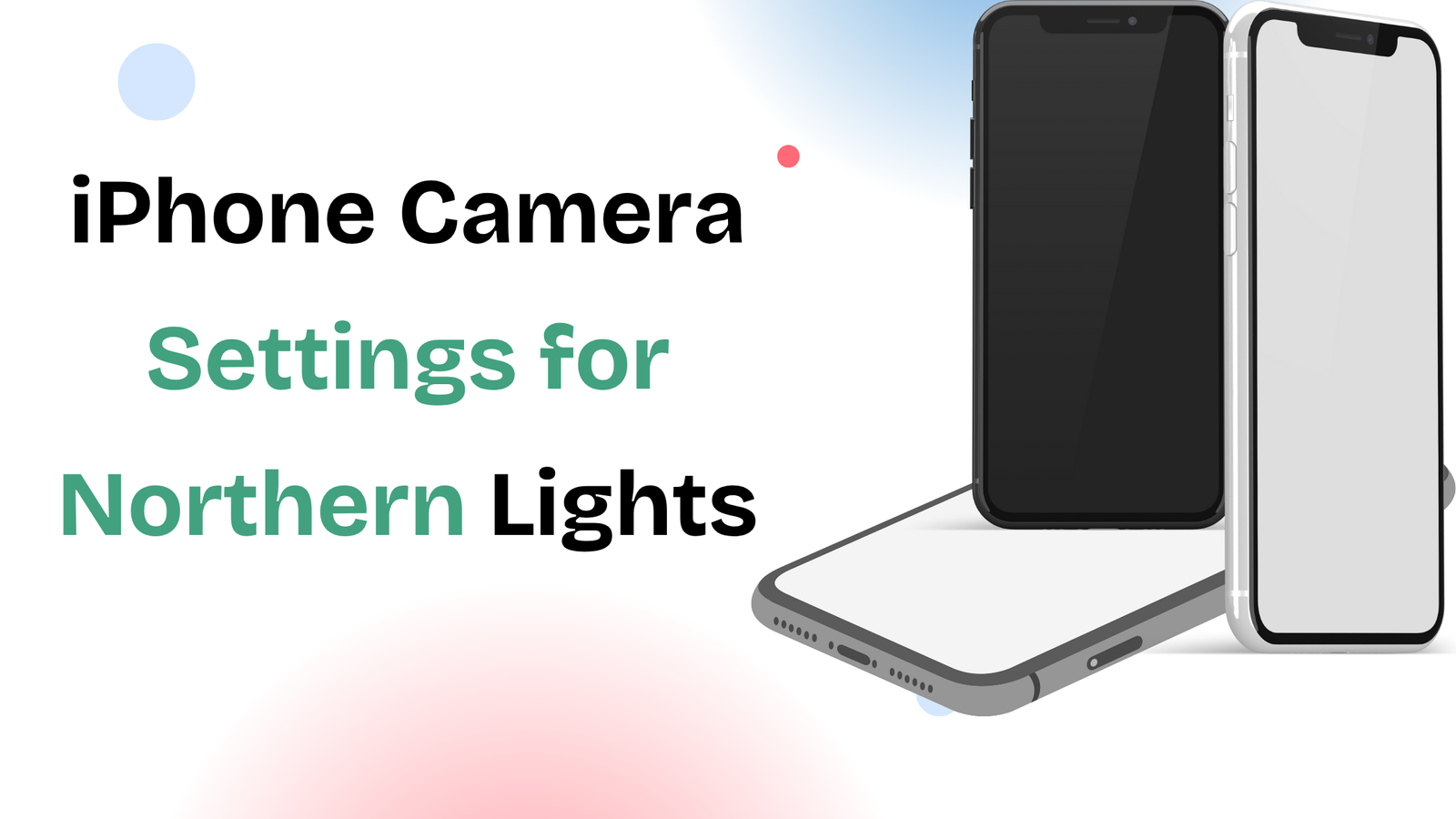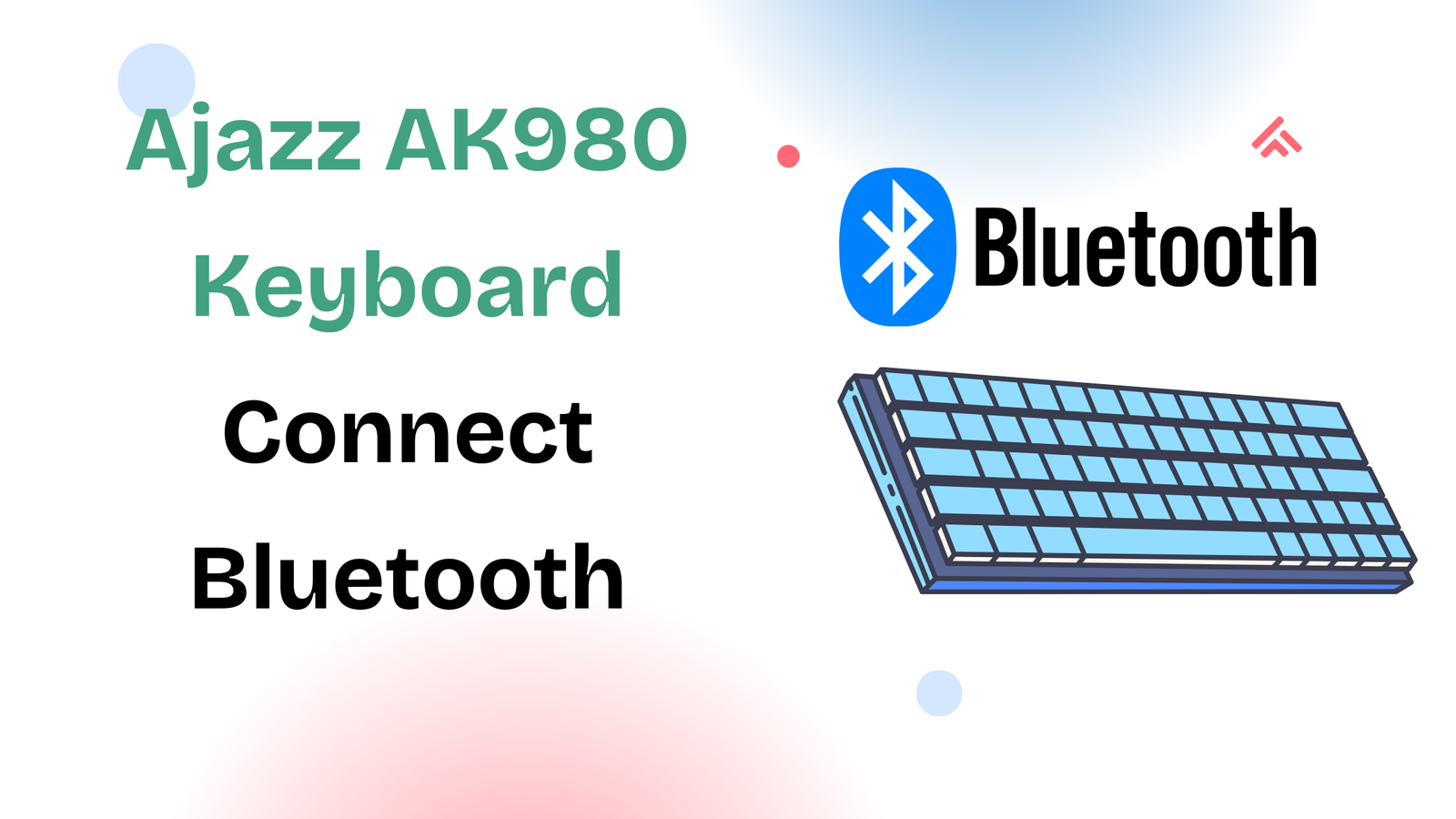Capturing the northern lights with your iPhone can feel like chasing magic. The glowing ribbons of green and purple move fast, and the dark sky makes photography even trickier. Yet with the right settings, your iPhone is capable of taking photos that look almost professional. Instead of leaving everything to auto mode, you can adjust a few controls to get the perfect shot.
Why iPhone Struggles with Northern Lights
When you point your iPhone at the night sky, the camera often shows darkness instead of the glowing aurora. The reason is simple; northern lights require long exposure and stable focus, two things the auto camera doesn’t always handle well. If you want your photos to look like what you actually see, you need to take control.
Activate and Adjust Night Mode
On iPhone 11 and newer, Night Mode automatically turns on in low light. But instead of leaving it at the default setting, extend the exposure time. Increasing it to 10–20 seconds allows the camera to gather more light, which makes the northern lights stand out. Longer exposure captures richer colors and clearer patterns in the sky.
Manual Focus for a Clear Sky
One of the biggest mistakes is letting autofocus work on a dark sky. The phone will keep searching, and the aurora may disappear while you wait. Apps like Halide, NightCap, or ProCam let you set focus to infinity. This way, your camera locks onto the distant sky and captures the lights without blur.
ISO and White Balance Settings
The next step is controlling ISO. Setting it too high adds noise and grain to the picture. Keeping ISO around 400–800 usually gives the cleanest results. Exposure time can be adjusted depending on how fast the aurora is moving; 10–15 seconds for slow movement, or 5–8 seconds if the lights are active.
White balance also matters. Locking it near 4000K keeps the green tones of the aurora natural. If you leave it on auto, the lights may turn yellow or blue. For even better results, enable RAW capture. This gives you more flexibility when editing later.
Stability Matters: Tripod and Timer
Even with the perfect settings, a shaky hand can ruin the shot. Using a small tripod with a phone mount is the best option. If you don’t have one, set your iPhone on a flat surface like a rock or the roof of your car. Then use the three-second timer to avoid shaking when pressing the shutter.
Editing After the Shot
Aurora photos often look flat straight from the camera. Editing apps like Lightroom or Snapseed help bring them to life. Increase contrast slightly, boost vibrance instead of saturation, and use the dehaze tool if available. Small adjustments make a huge difference without making the photo look fake.
Common Mistakes to Avoid
Many travelers come home disappointed because their aurora photos didn’t turn out. The most common mistakes include:
- Shooting handheld without support
- Leaving ISO too high
- Forgetting to extend exposure time
- Not cleaning the lens before shooting
Even a fingerprint on the lens can make the northern lights look blurry. Taking one minute to wipe your lens clean can change the result completely.
Do You Need a Special App?
For casual photos, Apple’s Night Mode does a solid job. But if you’re serious about capturing the northern lights, apps that allow manual focus, ISO, and RAW capture are worth installing. Halide and NightCap are two of the most recommended.
Comparing iPhone to DSLR
A DSLR or mirrorless camera will always have more control, but today’s iPhones are surprisingly capable. If you learn the right settings, your shots can look professional enough to share, print, or even sell. For many travelers, an iPhone is all they need.
Final Thoughts
Photographing the northern lights with an iPhone is no longer impossible. With Night Mode, manual focus, careful ISO settings, and a stable tripod, you can capture photos that look just like the real aurora. The key is preparation—know your settings before the sky lights up.
In many ways, it’s similar to my earlier guide on which oneline or bluetooth for a DAW, where small adjustments made a big difference. Here too, fine-tuning a few settings transforms an ordinary shot into something magical.