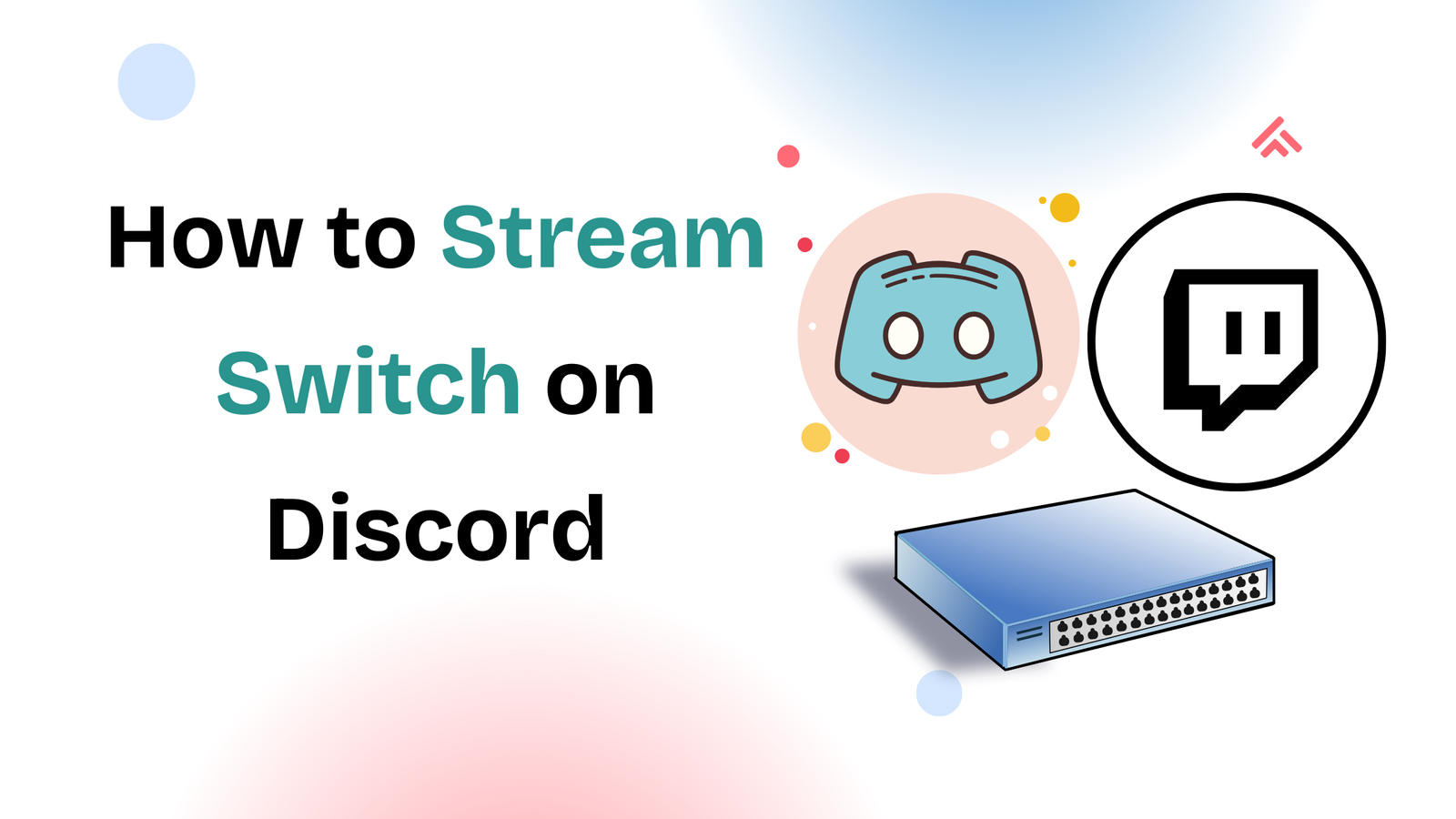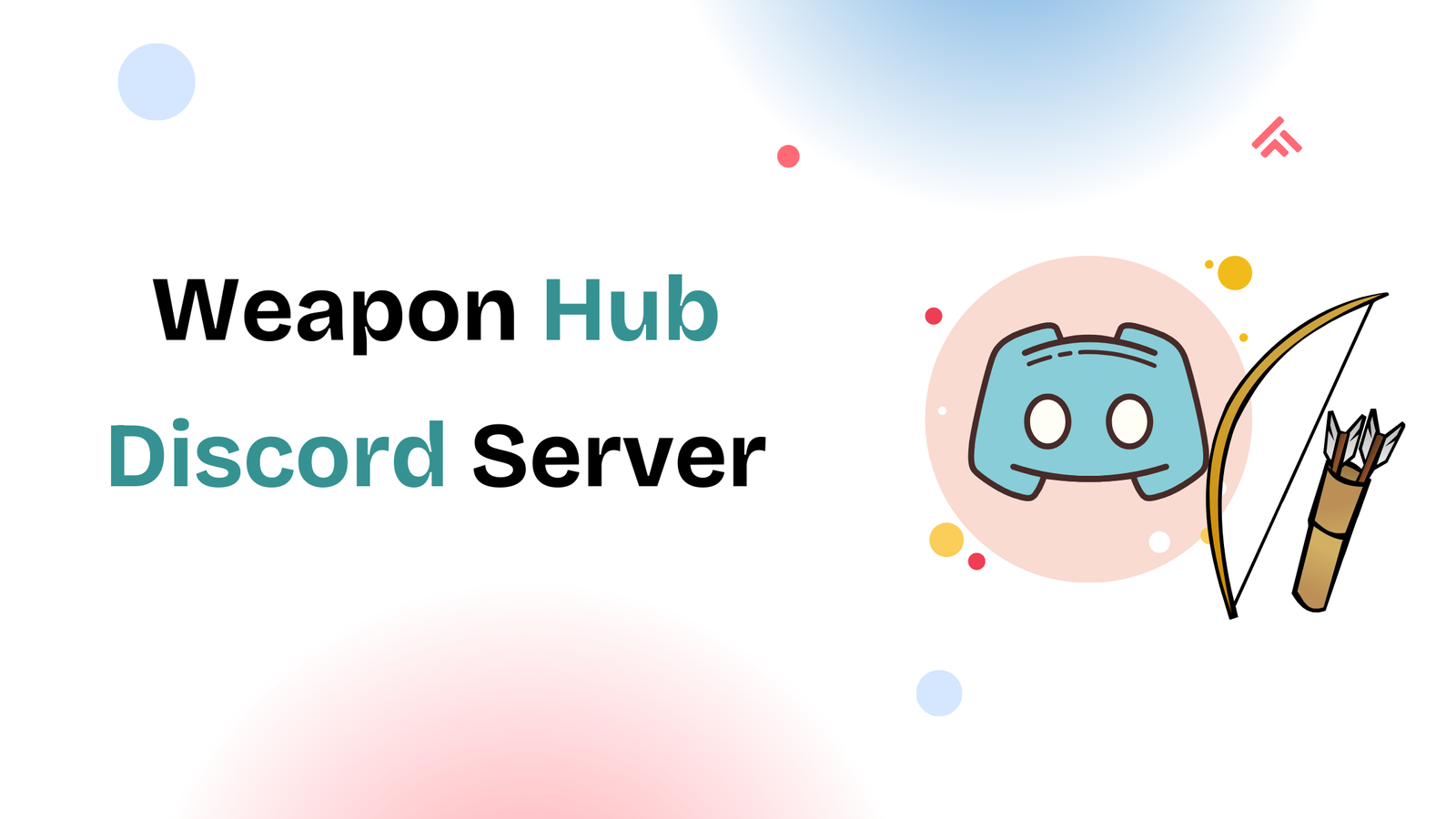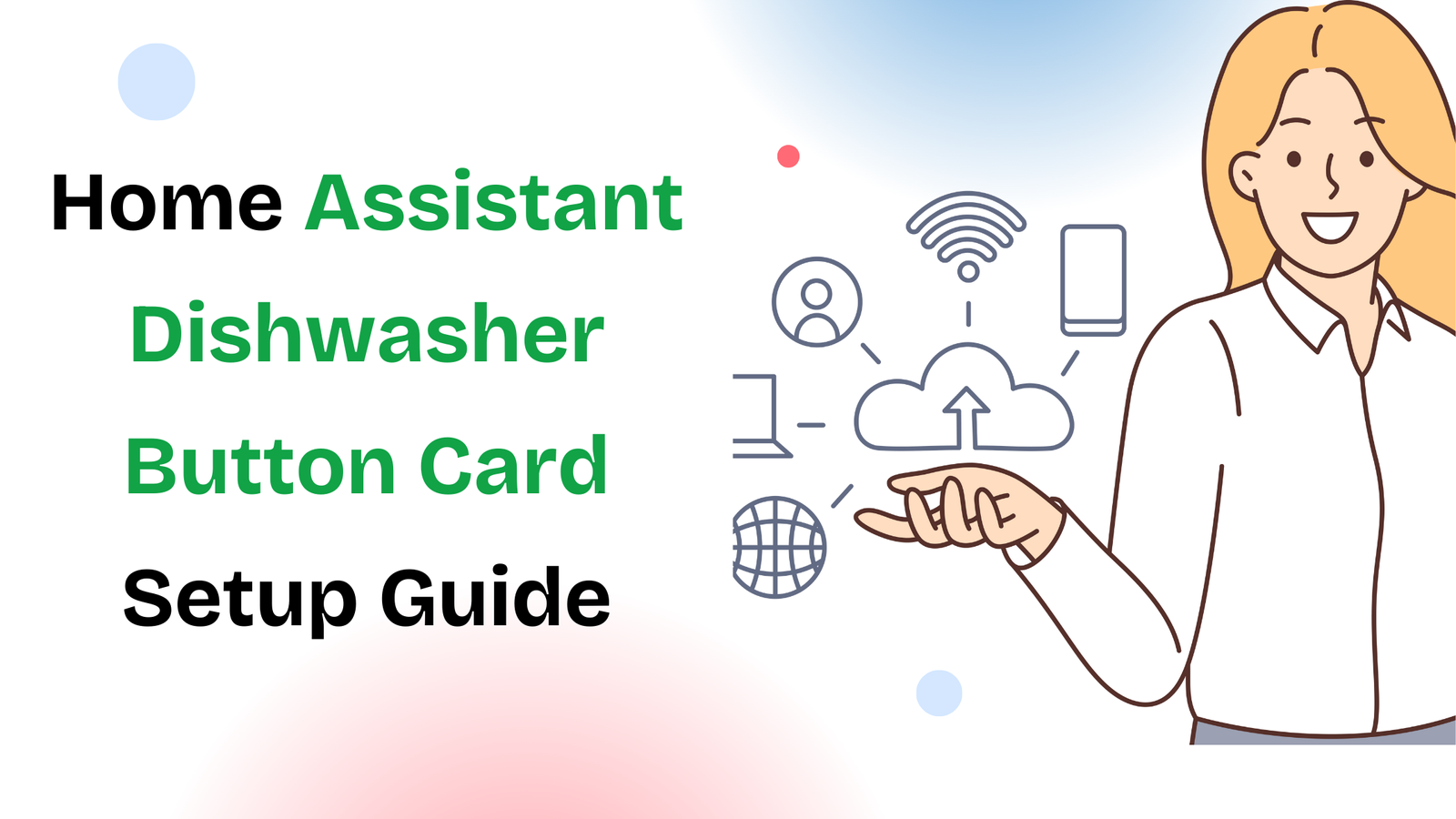Streaming gameplay has become a big part of how gamers share experiences with friends and communities. While platforms like PC and PlayStation allow direct streaming, the Nintendo Switch does not have a built-in option. That leaves many asking how to stream Switch on Discord. With the right setup, it’s not only possible but also surprisingly smooth.
This guide explains everything you need to get your Switch screen onto Discord, from the required tools to setup and troubleshooting.
Why You Can’t Stream Switch Directly to Discord
Unlike PC or PS5, the Nintendo Switch doesn’t have native streaming support. It cannot run Discord on the console itself, and it has no built-in capture or broadcast software. That’s why a capture card is needed to bridge the console to your computer. Once the video is passed through, you can use Discord to share it with friends or servers.
This extra step makes things slightly more technical, but once set up, it’s stable and works great for private streaming.
What You’ll Need Before Starting
Before getting into the steps, make sure you have:
- A Nintendo Switch and dock
- A computer (Windows or Mac) with Discord installed
- An HDMI capture card (Elgato, AVerMedia, or budget alternatives)
- An HDMI cable
- Streaming software (OBS Studio or directly through Discord)
With these in place, you can capture gameplay from your Switch and route it through Discord.
Step-by-Step: How to Stream Switch on Discord
Step 1: Connect the Switch to the Capture Card
Dock your Switch and use an HDMI cable to connect it to the input port of the capture card. The output port then connects to your computer via USB.
Step 2: Install Capture Card Software (If Needed)
Most capture cards work directly, but some may require drivers or a dedicated app. Install these so your computer can recognize the video feed.
Step 3: Open OBS Studio (or Alternative Software)
While you can stream directly with Discord, using OBS Studio gives you better control. Add a Video Capture Device source and select your capture card. You should now see your Switch screen on OBS.
Step 4: Share the Gameplay on Discord
Open Discord and join a voice channel. Instead of sharing your entire screen, select the OBS Studio window (or capture card window if you’re skipping OBS). This ensures smoother performance and avoids showing your desktop.
Step 5: Enable Audio
To stream with sound, make sure your capture card supports audio passthrough. If you notice no audio, check Discord’s settings and OBS audio monitoring. Headphones connected to your PC will play game audio while streaming.
Tips for Better Streaming
Streaming Switch games on Discord can be resource-heavy. Here are a few ways to improve performance:
- Lower the output resolution to 720p if your internet struggles.
- Close background apps on your computer to reduce lag.
- If you want overlays or webcam, set them up in OBS before sharing.
This setup won’t match Twitch-quality streaming, but for friends or small groups on Discord, it’s more than enough.
Troubleshooting Common Problems
Sometimes you’ll run into small hiccups:
- No video detected: Make sure the Switch is fully docked and powered on.
- Audio missing: Double-check your capture card’s settings in OBS or Discord.
- Black screen on Discord: Switch from “screen” share to “application” share mode.
These fixes solve most issues quickly.
Final Thoughts
Streaming Switch on Discord isn’t as simple as pressing a button, but with the right setup, you’ll have no problem sharing games like Mario Kart or Zelda with friends. A capture card is the key, and once you’ve paired it with OBS and Discord, you’ll have a reliable way to broadcast.
As more players look for ways to connect their consoles with PC software, setups like this become essential. If you’re also experimenting with Bluetooth accessories or other tech integrations, you may want to check out my guide on which oneline or Bluetooth for a DAW to see how hardware choices affect performance in different contexts