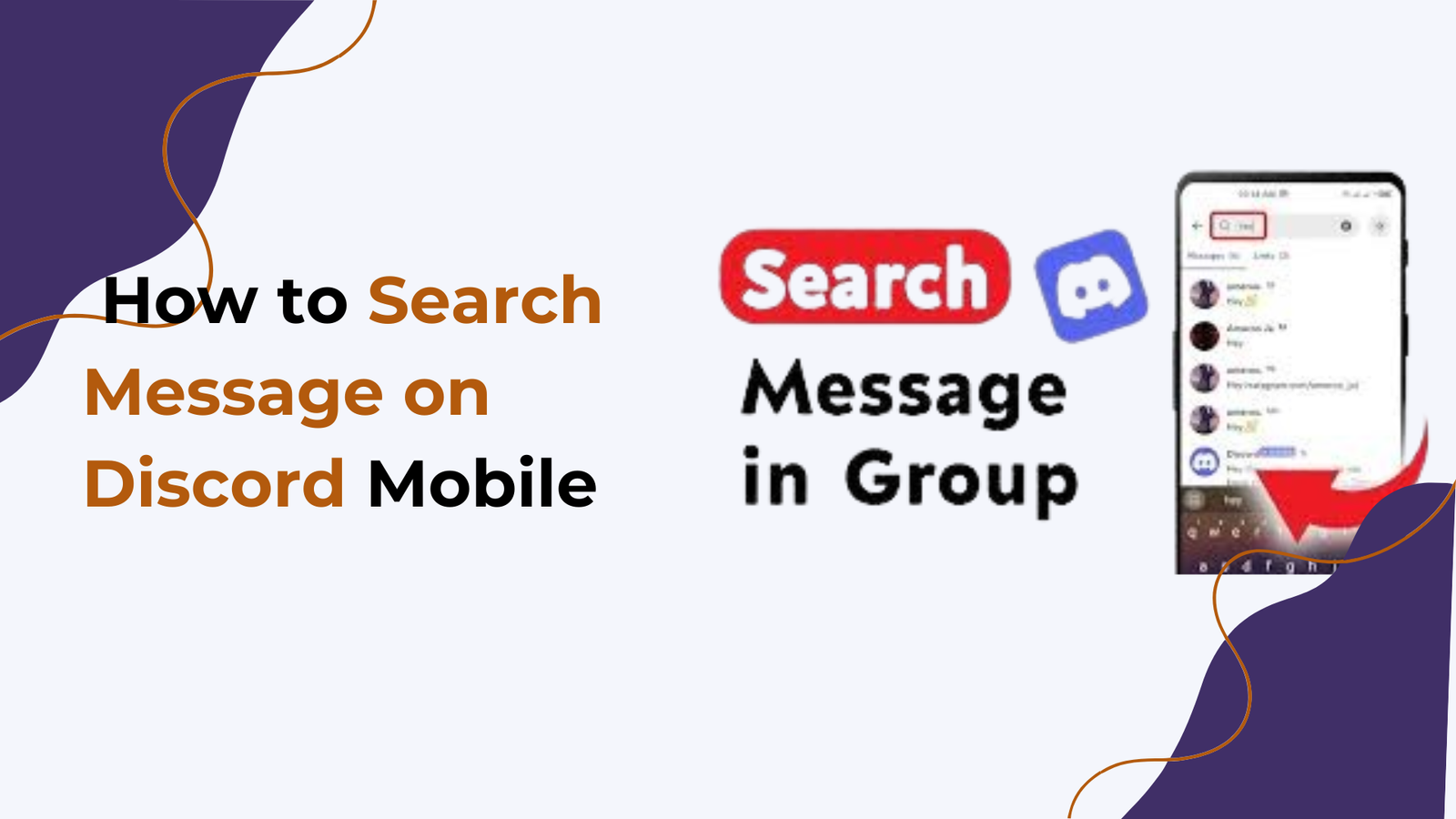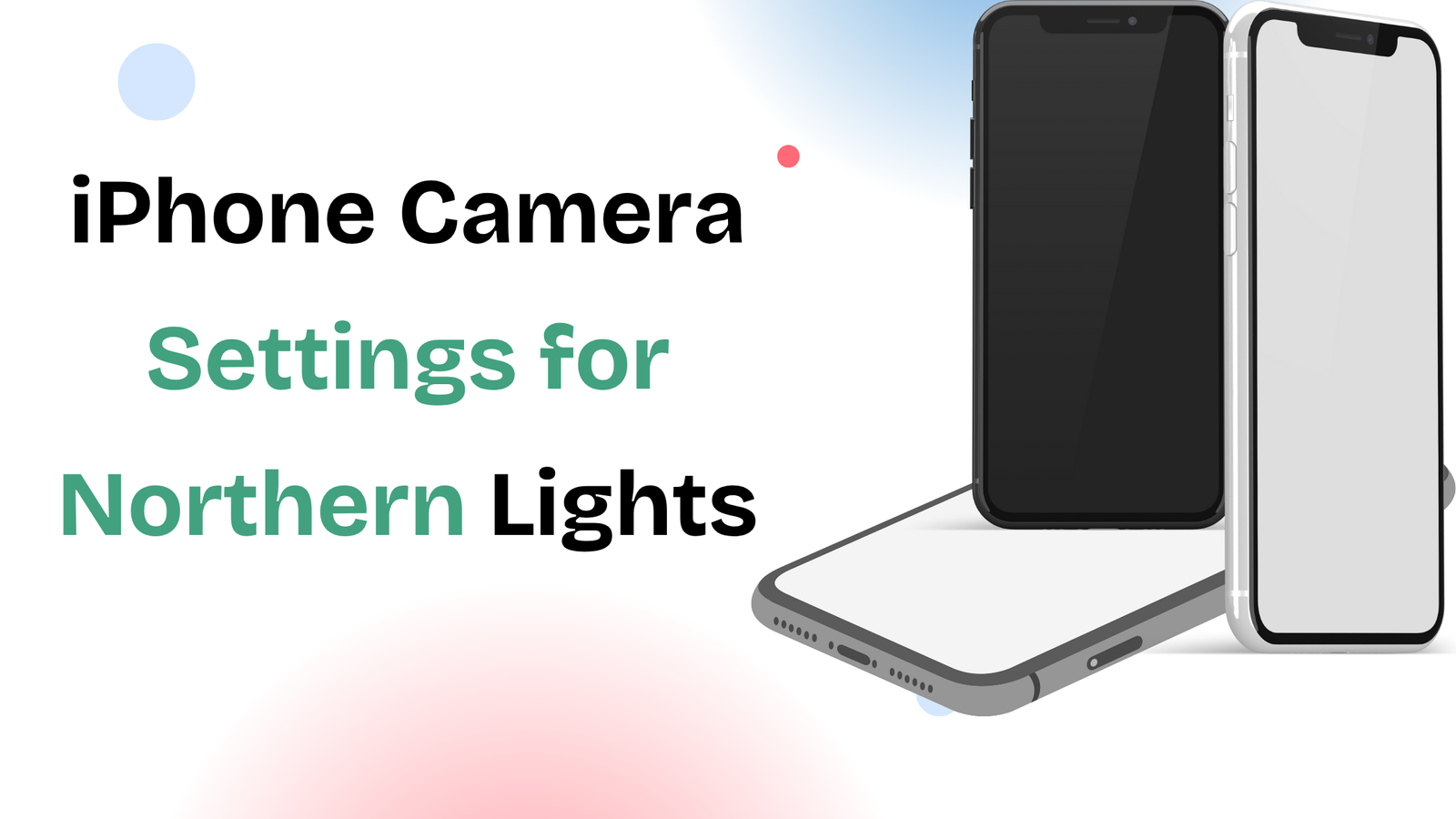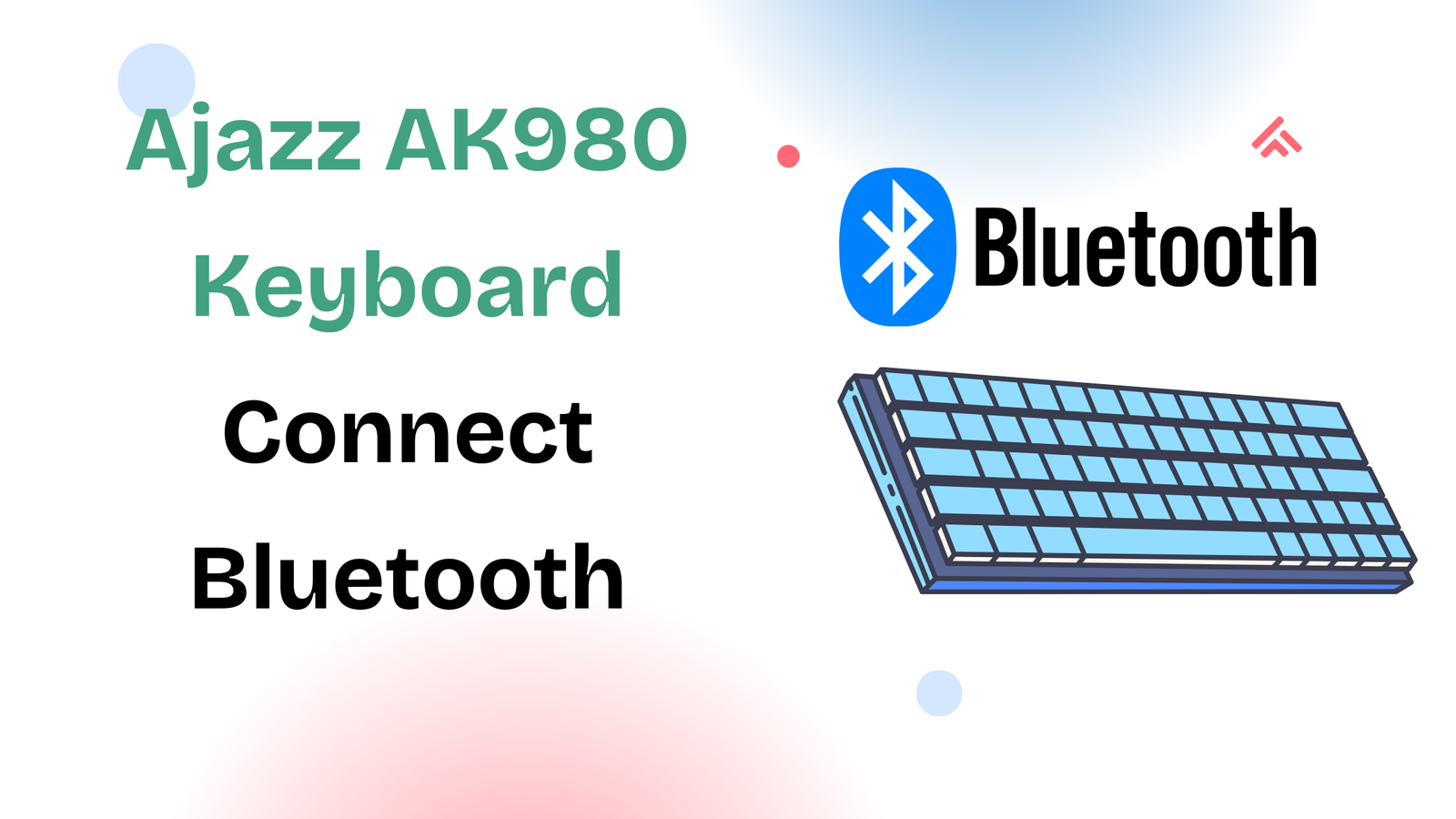If you’re looking for how to search messages on Discord mobile, you might have noticed that the search function is not as straightforward as on the desktop version. But don’t worry. In this guide, we will show you everything you need to know about searching for messages on Discord mobile, including how to use filters, advanced search options, and tips for quickly finding old messages.
Searching messages is one of the most useful features on Discord. Whether you’re trying to locate a specific message from a friend, a pinned announcement in a server, or even your chat history from months ago, the built-in search tool can save you time and effort.
So, let’s move further and learn step by step how to use this feature.
Why Search Messages on Discord Mobile?
Discord is a messaging and community platform used by millions of people around the world. Servers can have thousands of members, and conversations move fast. Without a proper search tool, finding a single message in long chat logs would be nearly impossible.
The search function allows you to:
- Find specific keywords in chat history.
- Look up messages from a particular user.
- Filter messages by date, channel, or file type.
- Quickly retrieve important information in active servers.
This feature is essential for moderators, group leaders, and everyday users who want to manage or review conversations without endless scrolling.
How to Search Messages on Discord Mobile
Searching on Discord mobile is pretty easy once you know where to look. Both iOS and Android apps have the same method.
Here’s how you can do it step by step:
Step 1: Open Discord App
First, open the Discord mobile app on your Android or iPhone and log in if you haven’t already.
Step 2: Select the Server or Direct Message
Go to the server or direct message (DM) where you want to search. The search function will only look inside the current server or DM.
Step 3: Tap the Search Icon
At the top-right corner of the app, you’ll see a magnifying glass icon (🔍). Tap on it to open the search bar.
Step 4: Enter Your Keyword
Type the word, phrase, or username you’re searching for. Discord will instantly show results that match your query.
How to Use Advanced Search Filters on Discord Mobile
Discord mobile also supports search filters that let you refine results more precisely.
Here are the most common filters you can use:
- from: – Search messages from a specific user.
- Example:
from:@username
- Example:
- in: – Search messages in a specific channel.
- Example:
in:#general
- Example:
- has: – Search messages that contain links, files, videos, or images.
- Example:
has:image
- Example:
- before:, after:, during: – Search by date range.
- Example:
before:2023-01-01
- Example:
- mentions: – Search for messages that mention a specific user.
- Example:
mentions:@username
- Example:
💡 Tip: You can combine these filters to narrow down your results even further.
Example Searches on Discord Mobile
To make things clearer, here are some real examples of how to use search filters:
- Want to find an image you sent to a friend?
→ Search:from:@yourusername has:image - Looking for a link someone shared in #announcements?
→ Search:in:#announcements has:link - Need to revisit a conversation from last December?
→ Search:before:2023-12-31 after:2023-12-01
These combinations make it much faster to pinpoint the exact message you’re after.
Searching in DMs on Discord Mobile
If you want to find messages in your direct messages (private chats), the process is the same:
- Open the DM conversation.
- Tap the search icon at the top.
- Type your keyword or use filters like
from:@usernameorhas:link.
This makes it easy to track past conversations, shared files, or important notes without scrolling for hours.
Searching in Large Discord Servers
In large servers with multiple channels, searching becomes more useful. By default, searches apply to the entire server, but you can filter to a specific channel with the in: filter.
For example:
in:#support password reset→ Finds all password reset discussions in the support channel.from:@mod in:#rules→ Finds all messages by a moderator in the rules channel.
This is especially helpful for community managers and moderators who need to quickly track down rule violations or past announcements.
Tips for Faster Searching on Discord Mobile
Here are some extra tips to make your search experience smoother:
- Use Filters First – Instead of typing only a keyword, combine it with filters right away.
- Save Important Messages – Pin crucial messages in channels so you won’t have to search again later.
- Check Mentions – Use the mentions filter to instantly locate times someone tagged you.
- Update Your App – Make sure you’re using the latest Discord version for smoother search performance.
Troubleshooting – When Search Doesn’t Work
Sometimes, users face issues when trying to search messages on Discord mobile. Here are common problems and quick fixes:
- Search shows no results: Make sure you’re searching in the correct server or DM.
- Old messages not appearing: Some very old messages may take longer to load. Try narrowing down with date filters.
- Search icon missing: Update your app to the latest version.
- Slow results: Clear app cache in your phone’s settings to improve performance.
If none of these solutions work, reinstalling the Discord app usually fixes search-related bugs.
Is Searching Different on Discord Desktop vs Mobile?
Yes, while the core features are the same, searching on desktop has a bigger interface and easier navigation. On mobile, the functions are slightly compressed into the search bar, but once you learn the filters, the experience is almost identical.
So whether you’re on your phone or PC, you won’t miss out on any essential search features.
Conclusion
Now you know exactly how to search messages on Discord mobile. It’s simple: open your server or DM, tap the search icon, type your keyword, and use filters to refine results.
With tools like from:, in:, and before:, you can instantly find old conversations, links, images, or messages from specific users. And if you’re in a large server, these filters save hours of scrolling.
Discord’s search function is powerful, and once you get used to it, finding past messages becomes effortless.