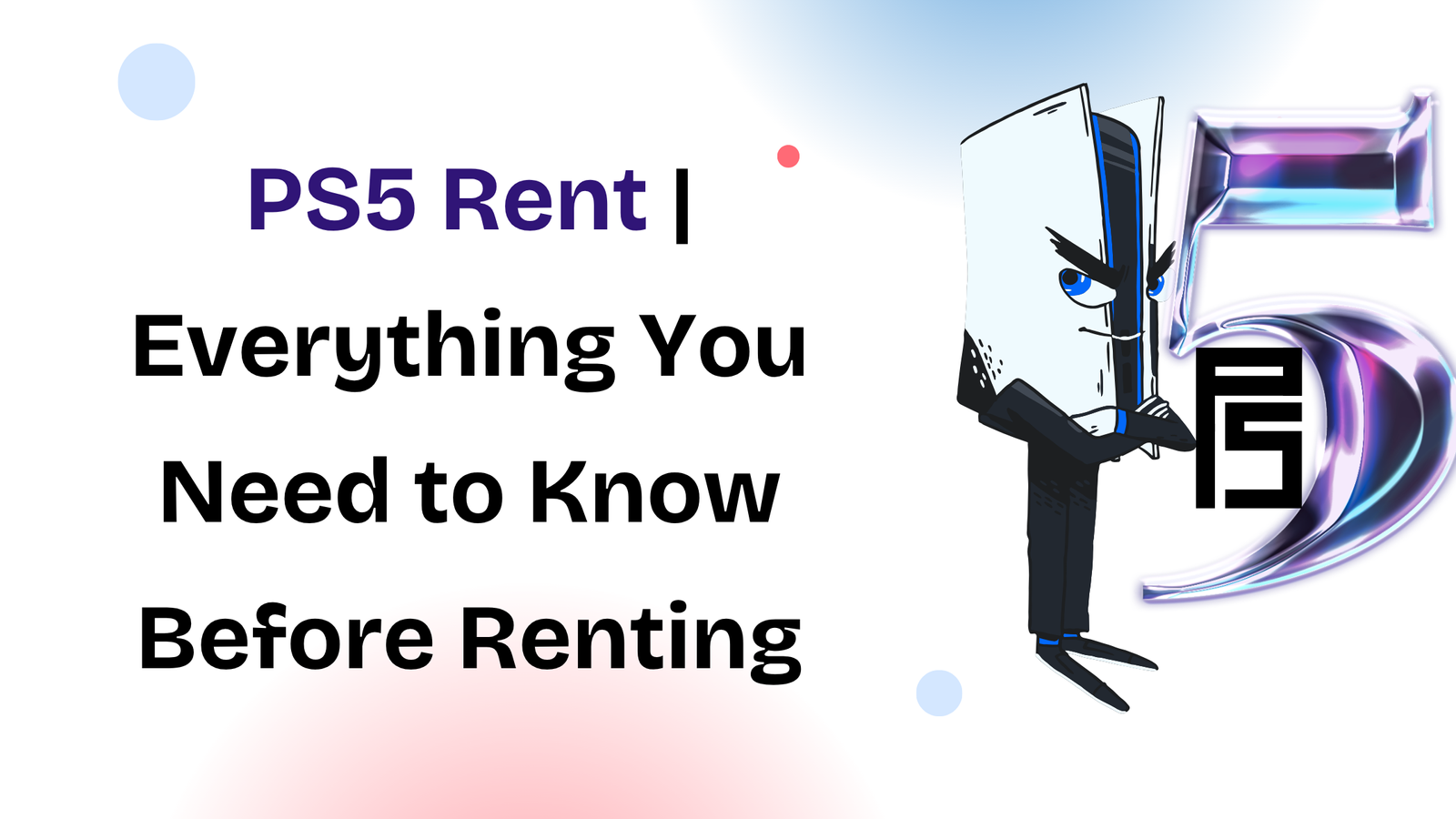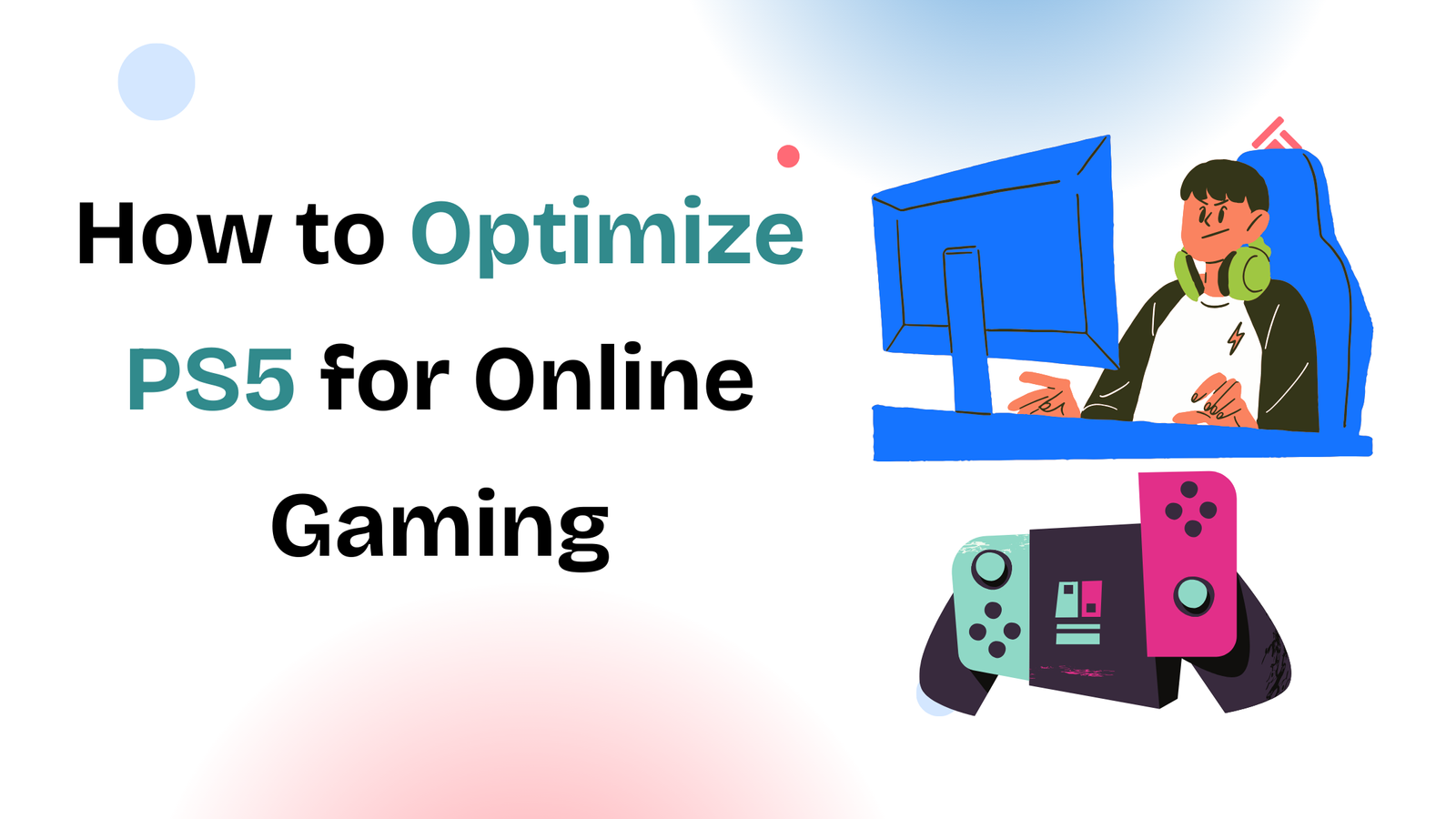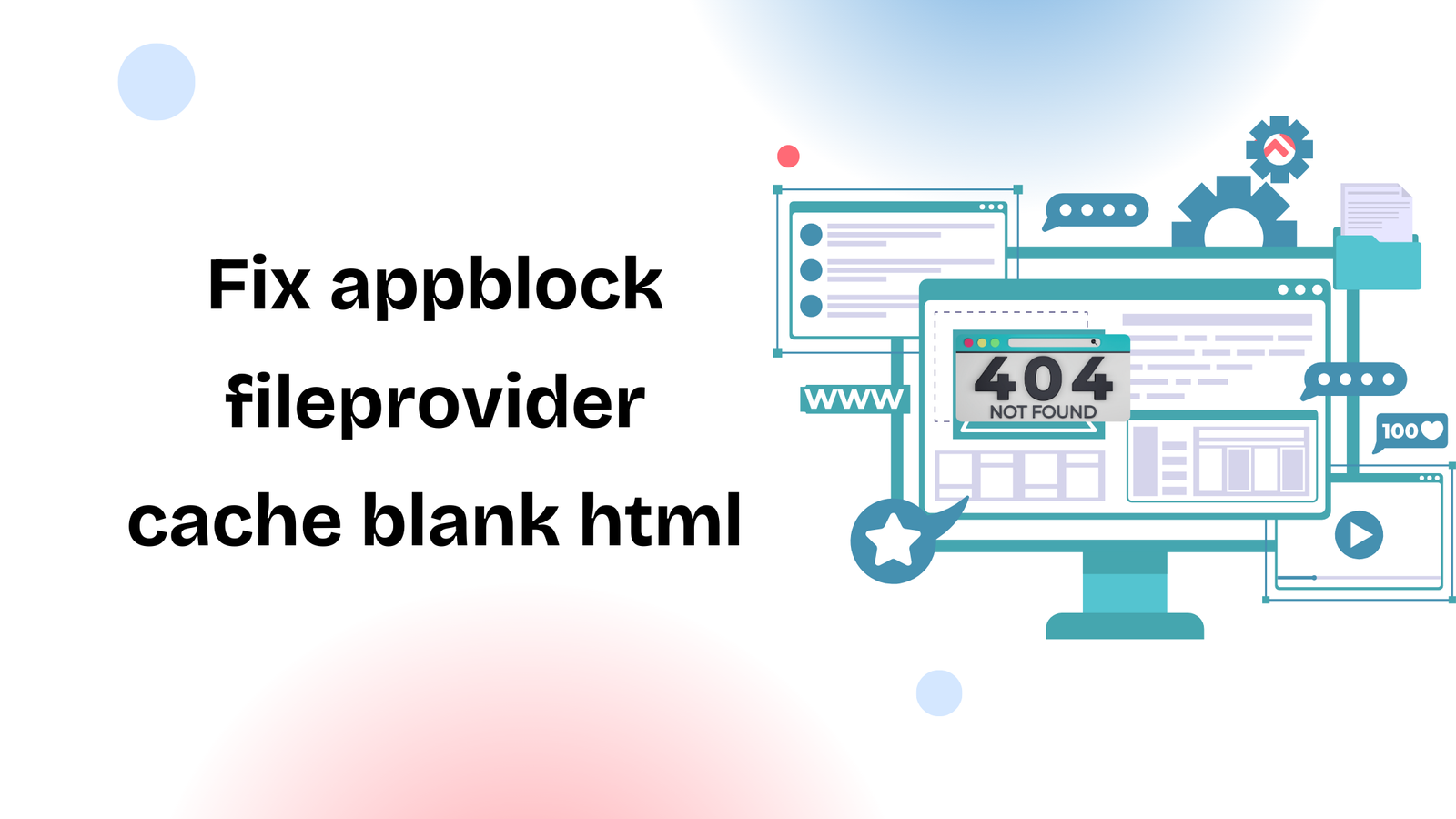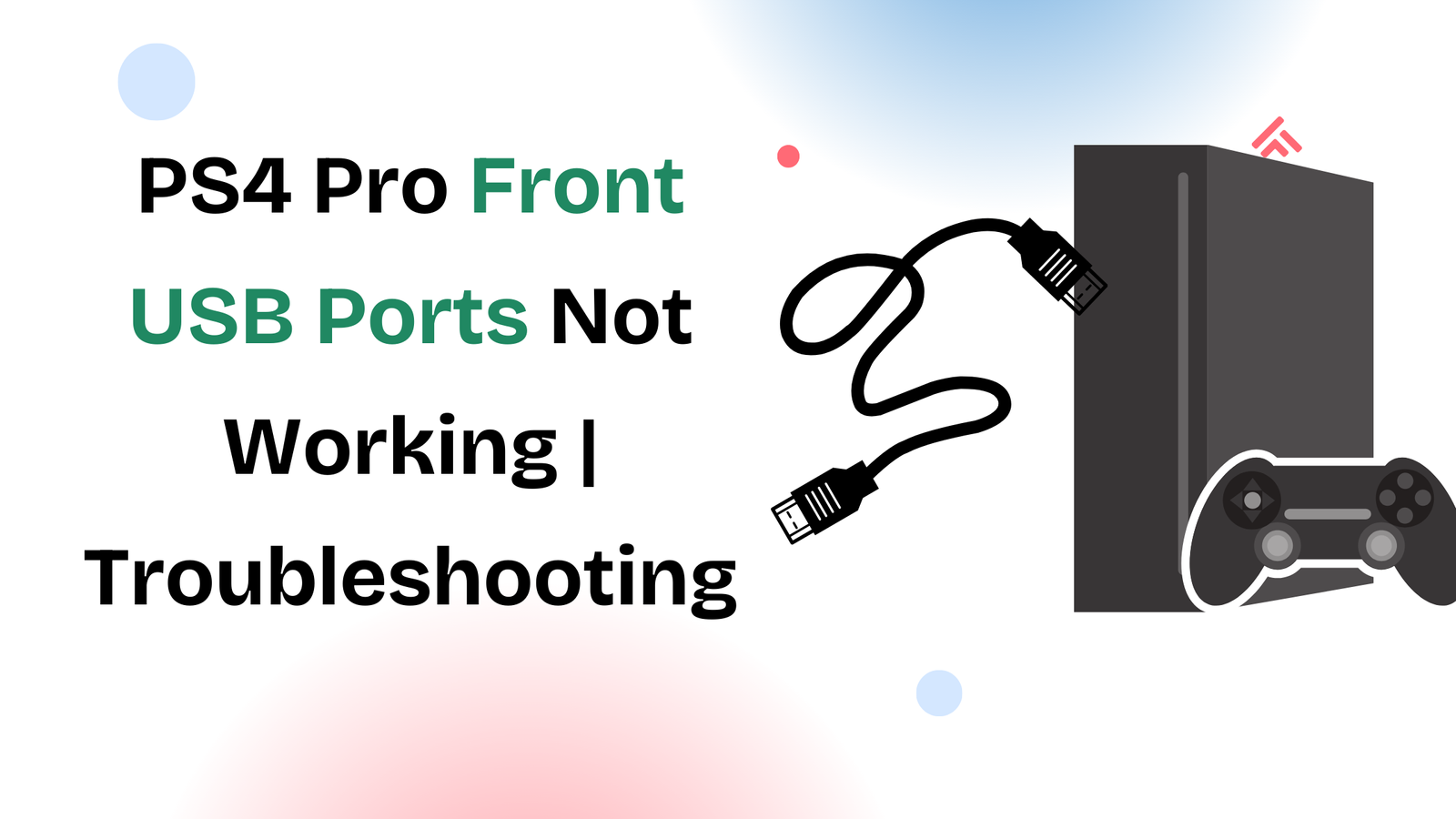If your Comcast Xfinity Wi-Fi has been acting up—slow internet, random disconnects, or no connection at all—it might be time for a reset. But don’t worry, it’s not as complicated as it sounds. In this guide, we’ll walk you through everything about how to reset Comcast Xfinity router in just a few easy steps.
Resetting your Xfinity router is often the quickest way to fix common internet issues and get everything running smoothly again.
So let’s jump straight into the guide!
What Does Resetting Your Xfinity Router Do?
Before we move on, let’s quickly understand what a reset does:
- It clears temporary bugs or glitches.
- Resets custom settings (like Wi-Fi name and password) back to factory defaults.
- Helps fix connection issues or slow internet speeds.
Note: A reset is different from a reboot. Rebooting is simply turning your router off and on. Resetting wipes all your custom settings.
How to Reset Comcast Xfinity Router
There are two simple ways you can reset your Xfinity router—manually using the reset button or through the Xfinity app. We’ll cover both.
Method 1: Reset Using the Router’s Reset Button
This is the fastest and most common method.
Here’s what to do:
- Locate the Reset Button:
Look at the back of your Xfinity router. You’ll see a small, pinhole-sized button labeled Reset. - Press and Hold the Button:
Use a paperclip or similar object to press and hold the button for 10 seconds. - Wait for Reboot:
Release the button and wait. The lights on the router will start blinking, and it will reboot automatically. - Setup Again:
Once it resets, you’ll need to reconnect your devices and reconfigure your Wi-Fi settings if needed.
✅ That’s it! You’ve successfully reset your Comcast Xfinity router.
Method 2: Reset via the Xfinity App
If you prefer doing it through your phone, here’s how to reset using the Xfinity app:
- Open the Xfinity App:
Download the Xfinity app from the App Store or Google Play if you haven’t already. - Sign In to Your Account:
Use your Xfinity ID and password to log in. - Go to ‘Internet’ Section:
Tap on the Internet icon and select your router from the list. - Restart or Reset:
Scroll down and choose “Troubleshoot” or “Restart this device.”
Some models may offer a “Reset to factory settings” option—select that to do a full reset. - Confirm:
Follow the on-screen prompts to confirm the reset.
📱 Using the app is especially helpful if your router is in a hard-to-reach place.
What to Do After the Reset
Once your Comcast Xfinity router is reset, you may need to:
- Reconnect to your Wi-Fi using the default network name and password (usually printed on a label on the router).
- Reconfigure custom settings (Wi-Fi name, password, parental controls, etc.)
- Log back into the Xfinity app if you were signed out.
When Should You Reset Your Xfinity Router?
Resetting isn’t something you need to do every day, but here are a few signs it might help:
- Your internet is unusually slow.
- Devices keep disconnecting from Wi-Fi.
- You’ve forgotten your Wi-Fi password.
- The router isn’t responding at all.
Conclusion
Knowing how to reset Comcast Xfinity router can save you a lot of frustration when you’re dealing with internet problems. Whether you choose to press the physical reset button or use the Xfinity app, both methods are easy and effective.
Resetting can often solve connection issues and restore your internet to full speed. Just follow the simple steps in this guide, and you’ll be back online in no time!
If your internet still doesn’t work after a reset, it might be time to contact Xfinity Customer Support for further help.