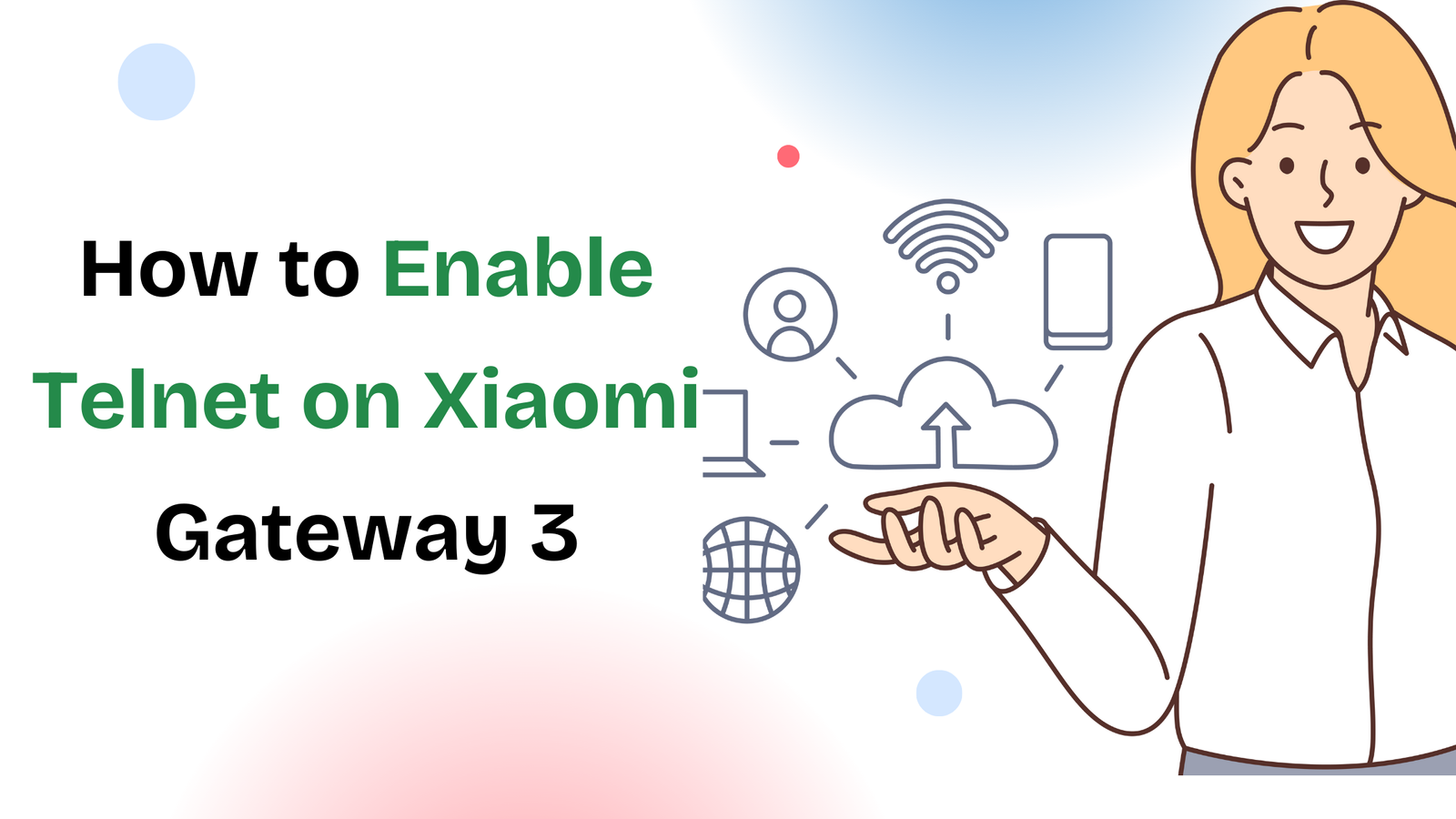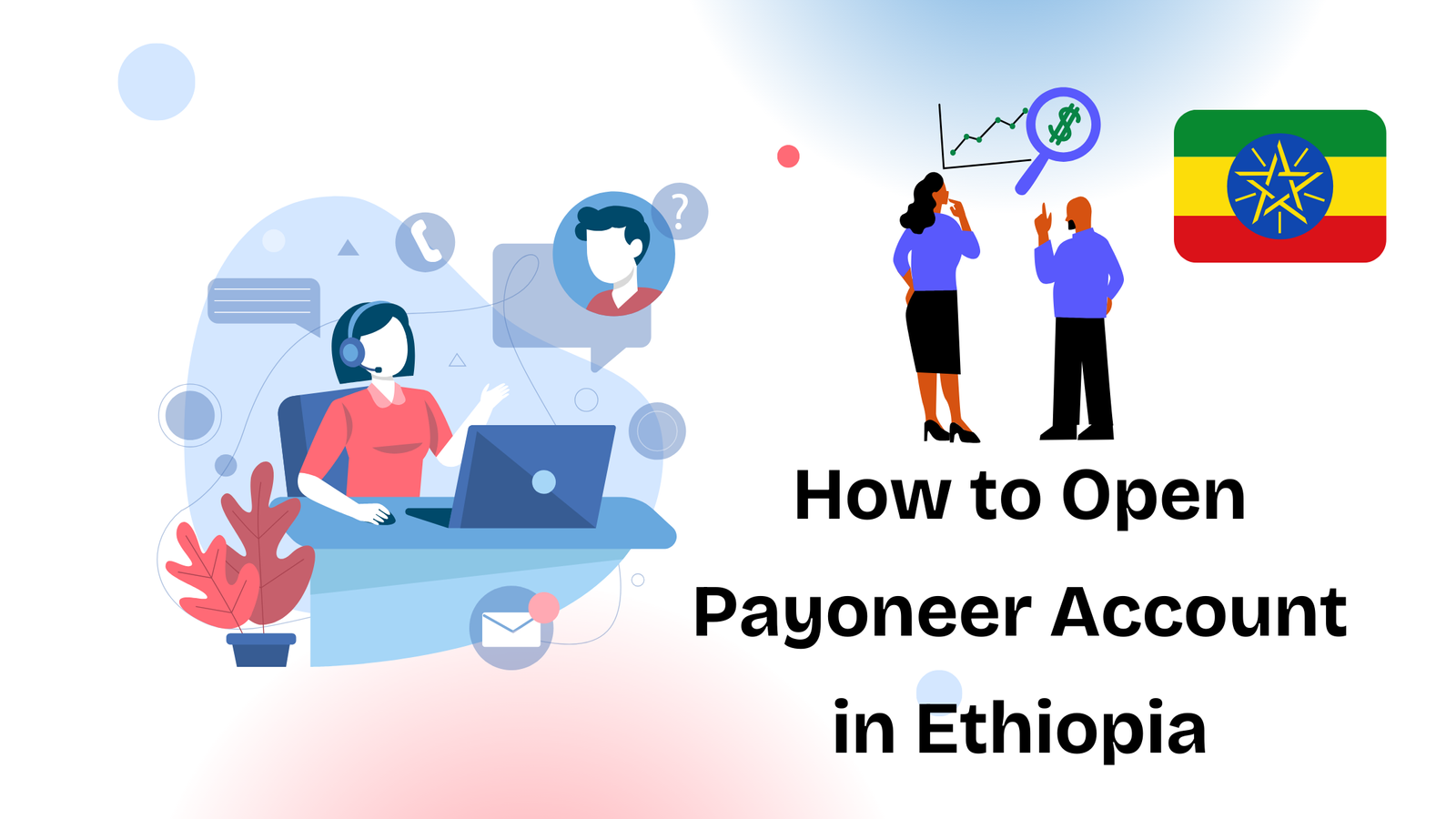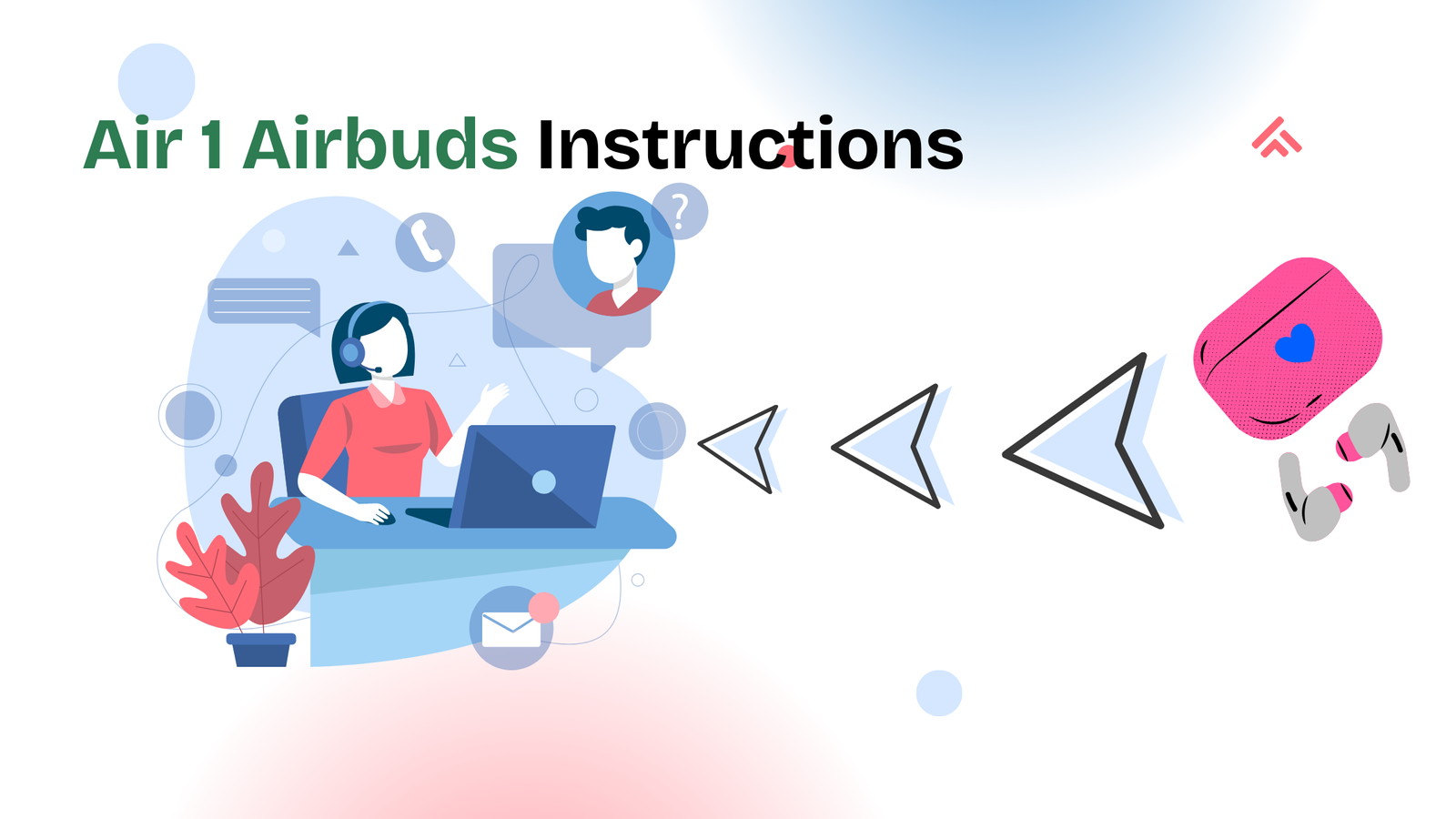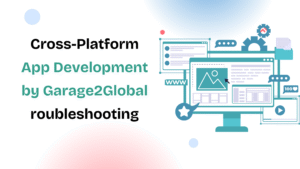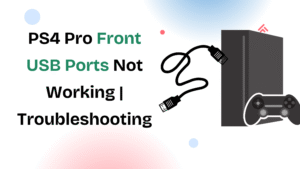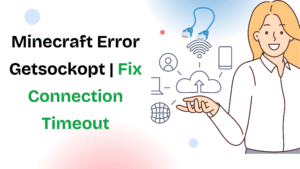If you just set up your Amazon Firestick, you may notice that the remote controls streaming apps perfectly but doesn’t adjust the TV volume. This is one of the most common setup issues for Firestick users.
The good news is that pairing your Firestick remote to TV volume is simple, and once connected, you can control power, mute, and volume directly with one remote.
In this guide, we’ll walk through step-by-step instructions on how to pair your Firestick remote, how to re-pair it with a new TV, and how to troubleshoot if volume control isn’t working.
Why Pair Your Firestick Remote to TV Volume?
Normally, Firestick remotes only control Firestick apps. But once paired with your TV volume, the remote acts like a universal remote, letting you:
- Turn the TV on or off
- Adjust volume up or down
- Mute audio instantly
- Simplify your setup by removing extra remotes
This makes watching movies and shows seamless without juggling multiple controllers.
How to Pair Firestick Remote to TV Volume
Before we dive into steps, remember that this works best on TVs with HDMI-CEC support. Also, make sure your Firestick and remote are updated.
Here’s the step-by-step process:
1. Open Firestick Settings
Go to the Home Screen → navigate to the Settings (gear icon). You’ll find it on the far-right corner of your screen.
2. Select “Equipment Control”
Under settings, scroll and choose Equipment Control. This is where Firestick lets you program external devices like TVs, receivers, and soundbars.
3. Set Up Your TV
Click Manage Equipment → TV → Change TV. Firestick will ask you to confirm your TV brand.
4. Follow On-Screen Prompts
Firestick will run a test by sending volume signals to your TV. When prompted, press Volume Up and Volume Down on your Firestick remote. If the TV responds, pairing is successful.
5. Save the Configuration
Once confirmed, select Yes to save settings. Your Firestick remote is now paired with your TV volume.
How to Pair Firestick Remote to a New TV
If you recently bought a new TV or moved your Firestick to another room, you’ll need to reprogram the remote.
- Open Settings from your Firestick home screen.
- Go to Equipment Control → Manage Equipment → TV → Change TV.
- Select your new TV brand from the list.
- Run the volume test as prompted.
- Confirm pairing by selecting Yes once the test works.
Your Firestick remote is now paired with the new TV volume.
How to Connect Firestick Remote (First-Time Setup)
If your Firestick remote is not paired at all, you’ll need to connect it first.
- Insert batteries into the remote.
- Turn on your Firestick and TV.
- Press and hold the Home button on your Firestick remote for about 10 seconds.
- The remote should automatically connect to the Firestick.
If it doesn’t, repeat the process or restart the Firestick device.
Programming Firestick Remote for Other Devices
Did you know you can also program your Firestick remote to control soundbars and receivers?
- Go to Settings → Equipment Control → Manage Equipment → Add Equipment.
- Select Soundbar or Receiver.
- Choose your device brand.
- Run the volume test to confirm pairing.
This way, your Firestick remote becomes a central controller for both TV and sound system.
Troubleshooting: Firestick Remote Volume Not Working
Sometimes, the pairing process doesn’t work as expected. Here are quick fixes:
- Update Firestick Software: Go to Settings → My Fire TV → About → Check for Updates.
- Enable HDMI-CEC on TV: Check your TV’s settings for HDMI-CEC (sometimes called Anynet+, Simplink, or Viera Link).
- Reset Firestick Remote: Hold Back + Menu + Left button for 10 seconds, then re-pair.
- Replace Batteries: Low power can affect Bluetooth and IR performance.
Final Thoughts
Pairing your Firestick remote to TV volume makes your streaming experience much smoother. Instead of juggling multiple remotes, you can control both the Firestick and your TV with one simple device.
Whether you’re connecting it for the first time, re-pairing it to a new TV, or programming it for a soundbar, following these steps ensures you’ll never struggle with volume control again.