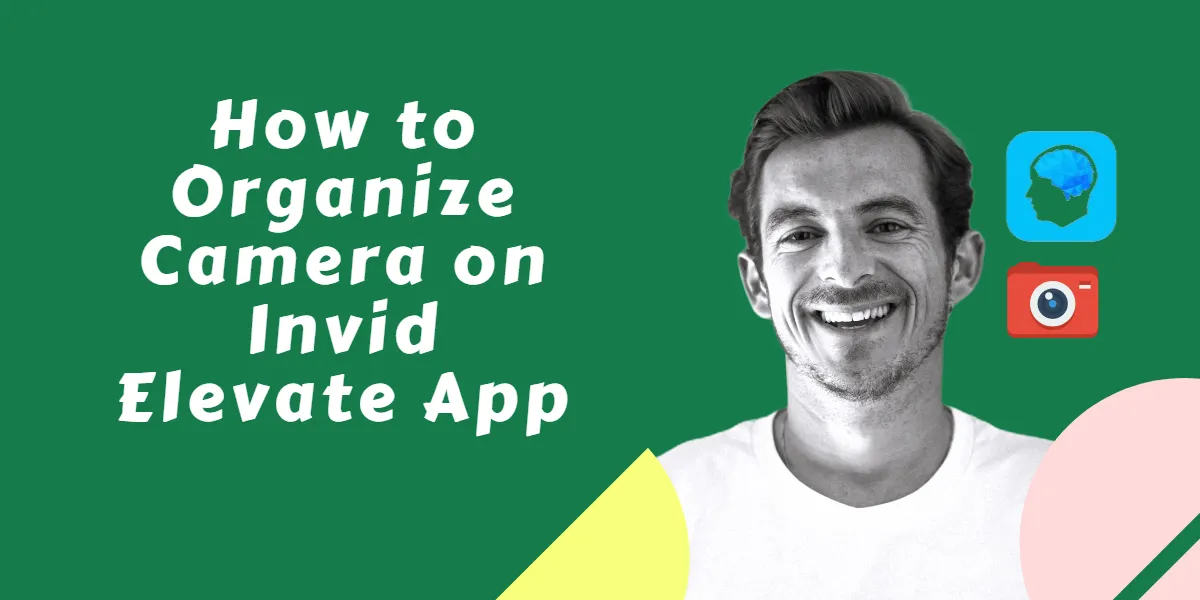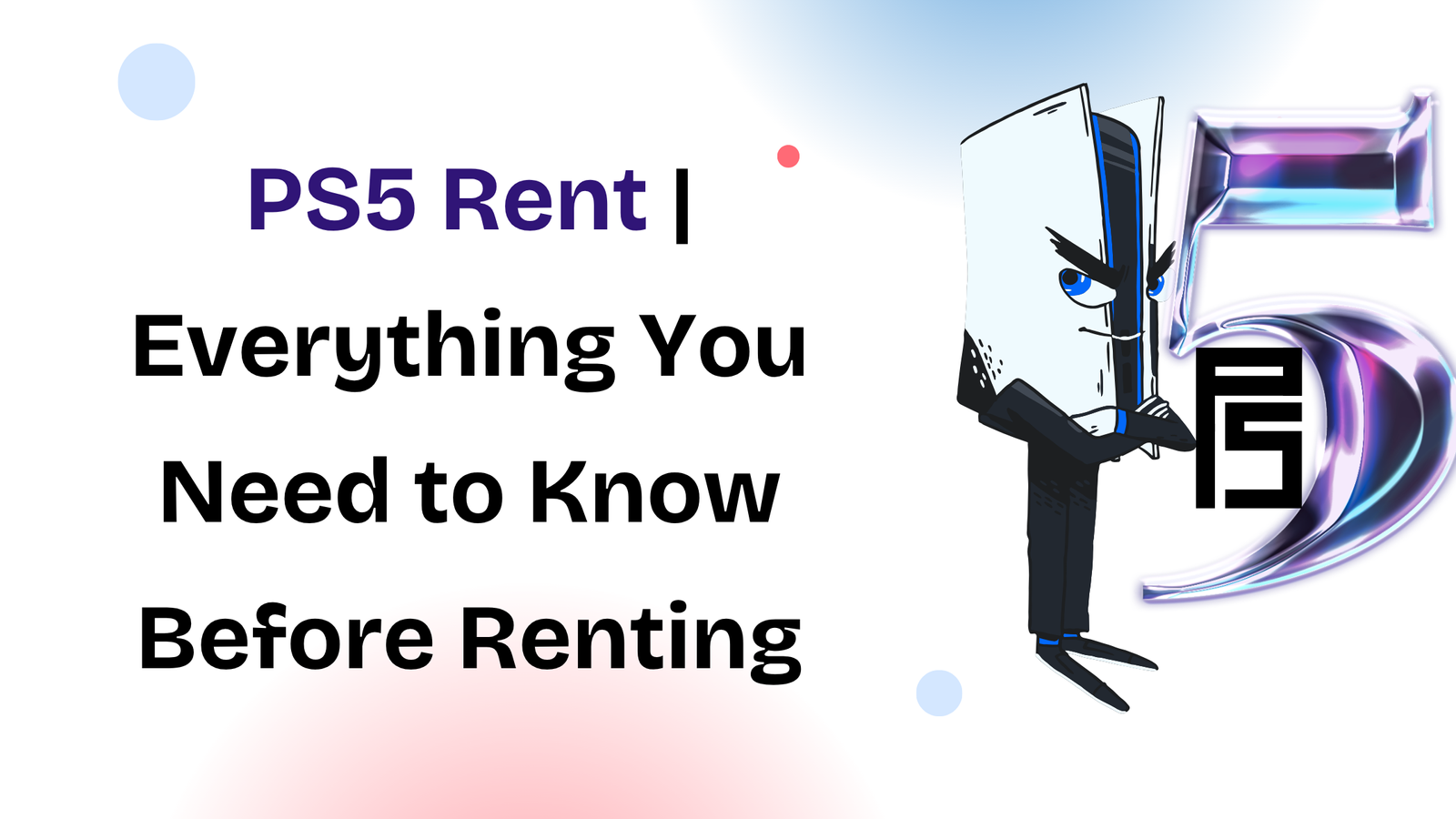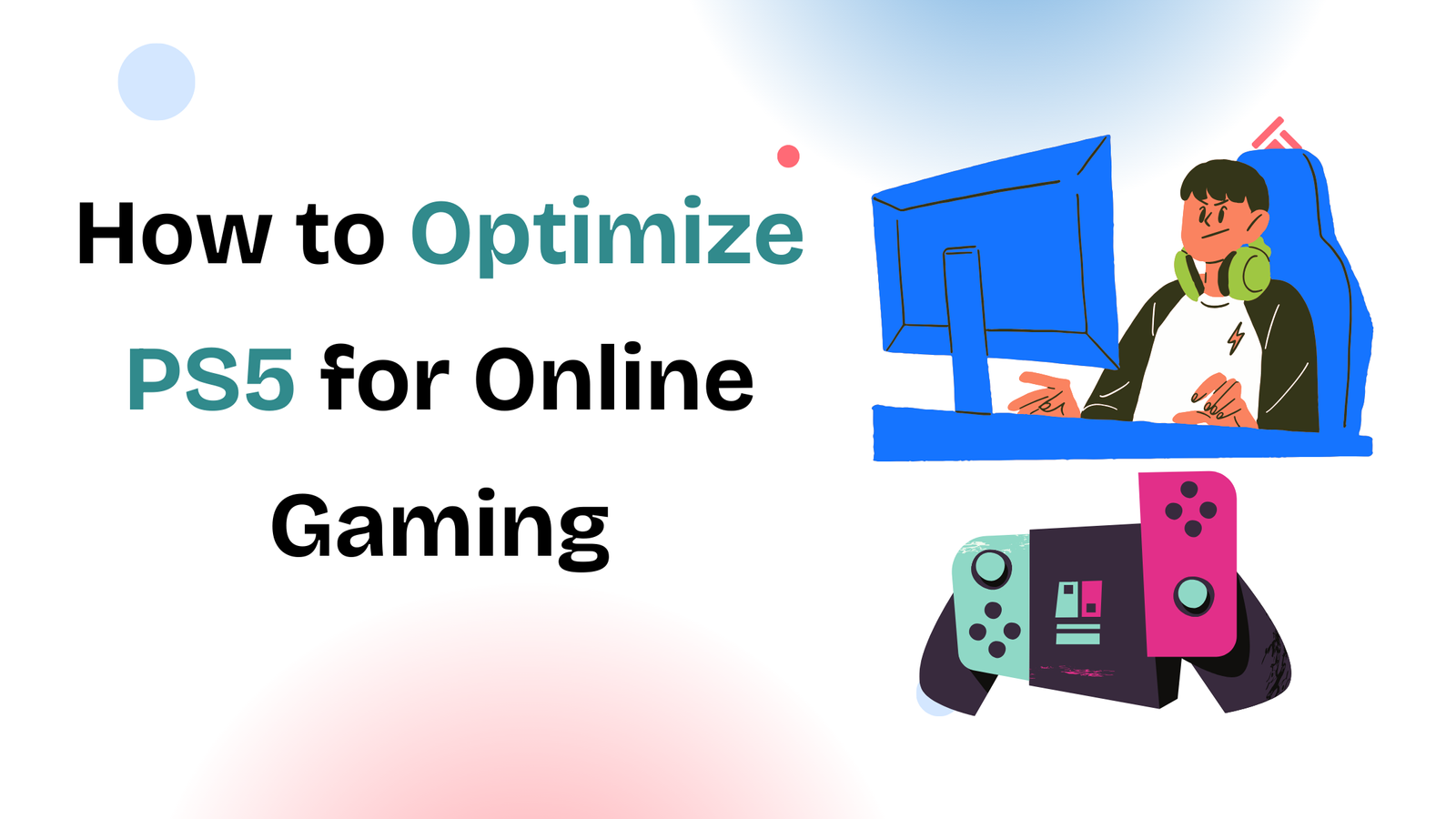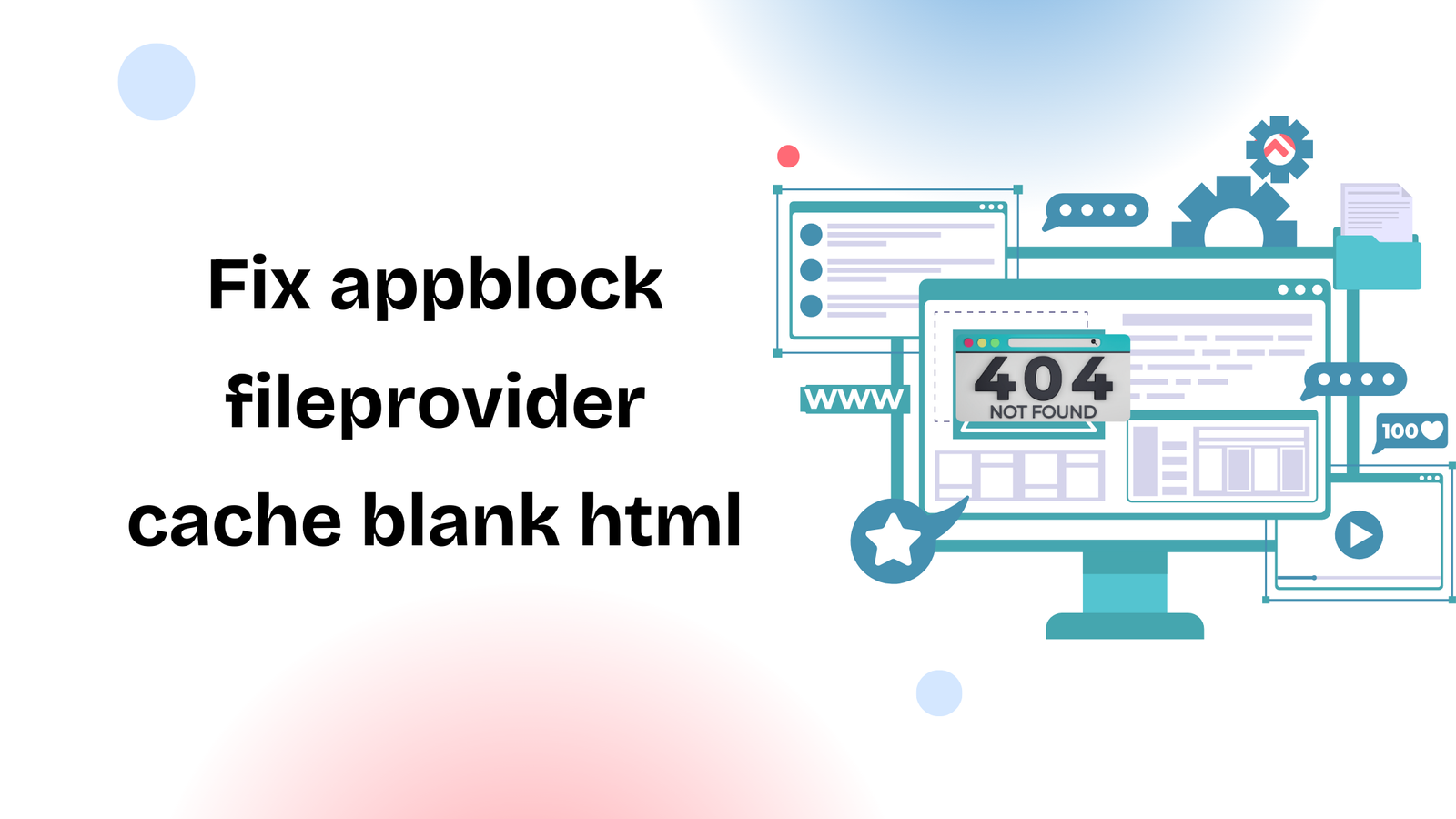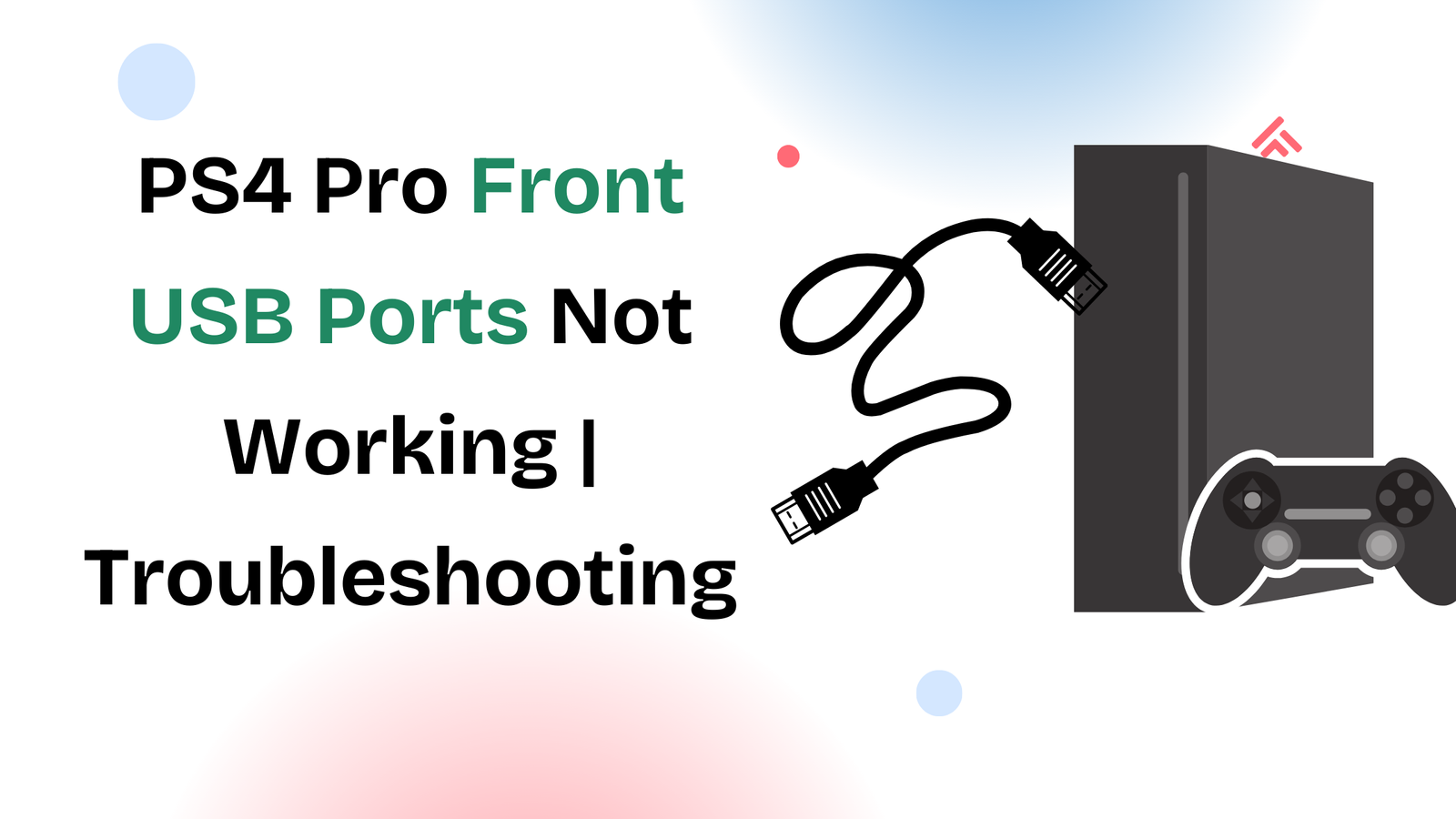When using a mobile security platform like the Invid Elevate app, the real challenge often begins after you connect multiple cameras. At first, managing a single live feed is simple, but as more devices are added—covering your front door, lobby, parking lot, or office floor—the dashboard can become cluttered and difficult to navigate. Many users do not realize that the Invid Elevate app includes powerful tools to help them organize their camera list. In this guide, we’ll explore exactly how to organize cameras on the Invid Elevate app, why this organization matters, and how small adjustments can make a big difference in daily monitoring.
Why Camera Organization Matters in Invid Elevate
For both homeowners and business users, security depends on quick access to the right live feed at the right time. Imagine needing to check your front entrance camera during a delivery, but being forced to scroll past half a dozen irrelevant feeds labeled Camera 01 or Device 02. Not only does this waste time, it also increases the risk of overlooking suspicious activity. A structured setup within the Invid Elevate app prevents confusion, ensures faster monitoring, and allows multiple users—such as family members or security staff—to navigate the system without asking where each camera is located.
By organizing cameras in the Invid Elevate app, you can create a monitoring experience that feels personalized, streamlined, and efficient. Instead of a messy feed, you get a digital control room where each camera has a defined role.
Getting Started with Invid Elevate Camera Management
To begin, download or update to the latest version of the Invid Elevate mobile app on iOS or Android. Once logged in, you’ll see your connected devices listed in a straightforward but sometimes overwhelming way. At this stage, the cameras are often identified only by default serial numbers or technical codes. That’s why the first step toward order is renaming.
Renaming Cameras for Clear Identification
Renaming your devices is a simple but essential strategy in camera organization. Instead of keeping generic titles, you should assign descriptive names based on location or function. For example, a business user might name feeds Main Entrance, Cashier Counter, or Parking Exit, while a homeowner might prefer Front Door, Living Room, and Garage.
The process is straightforward: within the app, navigate to the Device Management section, select the camera you want to update, and apply a clear name. This small change immediately transforms your dashboard from a list of anonymous numbers to an easy-to-read map of your property.
Grouping Cameras by Location or Purpose
The next level of organization in the Invid Elevate app is camera grouping. This feature is especially valuable when managing a large number of cameras. By grouping feeds according to location—such as “Ground Floor,” “Warehouse Section,” or “Home Exterior”—you eliminate the need to scroll through unrelated devices.
Grouping also helps when monitoring during specific scenarios. For example, if you’re reviewing outdoor activity, you can focus solely on exterior feeds. Similarly, a retail store manager can check only the sales floor cameras during business hours and then switch to storage and delivery areas later.
Arranging and Reordering Camera Feeds
Beyond grouping, the Invid Elevate app allows you to rearrange the order of your cameras. This feature ensures that your most important feeds always appear at the top of the list. For instance, a security team might place emergency exits and high-traffic entrances before secondary cameras. This way, every time you open the app, the critical views load first.
Reordering is managed through the View Settings menu. Cameras can be dragged and dropped into the desired sequence, creating a custom monitoring flow that reflects your personal or professional priorities.
Using Favorites for Quick Access
Not every camera requires constant attention, but a few will always be critical. To make sure they remain easy to access, the Invid Elevate app includes a Favorites feature. Marking a camera as a favorite places it in a separate tab, meaning you can instantly open it without navigating groups or lists.
For example, homeowners often set their driveway and front door cameras as favorites, while office users might choose reception or server-room feeds. This creates a balance between having access to all your devices and still maintaining fast entry to the most essential ones.
Split-Screen and Layout Options
One of the app’s most practical features for organization is the split-screen or grid layout. Instead of viewing one feed at a time, you can create a dashboard where two, four, or even more feeds display simultaneously, depending on your screen size. The Invid Elevate app lets you assign specific cameras to each section of the grid.
This structured display works especially well for active monitoring, allowing you to watch multiple areas at once without switching back and forth. Whether it’s a family keeping an eye on children indoors while also checking the backyard, or a business monitoring warehouse aisles alongside entry points, the grid system enhances situational awareness.
Keeping Your Setup Updated
Finally, organizing your cameras isn’t a one-time process. Over time, you may add new devices, relocate old ones, or retire outdated cameras. A best practice is to review your setup at least once every few months. Update names, remove inactive feeds, adjust groupings, and check that your layout still reflects your monitoring needs. By keeping the system current, you ensure that your investment in the Invid Elevate app continues to deliver clarity and control.
Conclusion
Learning how to organize cameras on the Invid Elevate app is more than a technical task—it’s about creating a monitoring system that fits seamlessly into your daily life or business operations. From renaming devices to grouping by location, rearranging feeds, marking favorites, and using split-screen layouts, the app provides every tool you need for a professional, stress-free experience.
With a few adjustments, what once looked like a confusing list of camera IDs becomes a clear, structured control panel. Whether you are protecting your home or managing a business, effective organization ensures you’ll never waste time finding the right feed when it matters most.