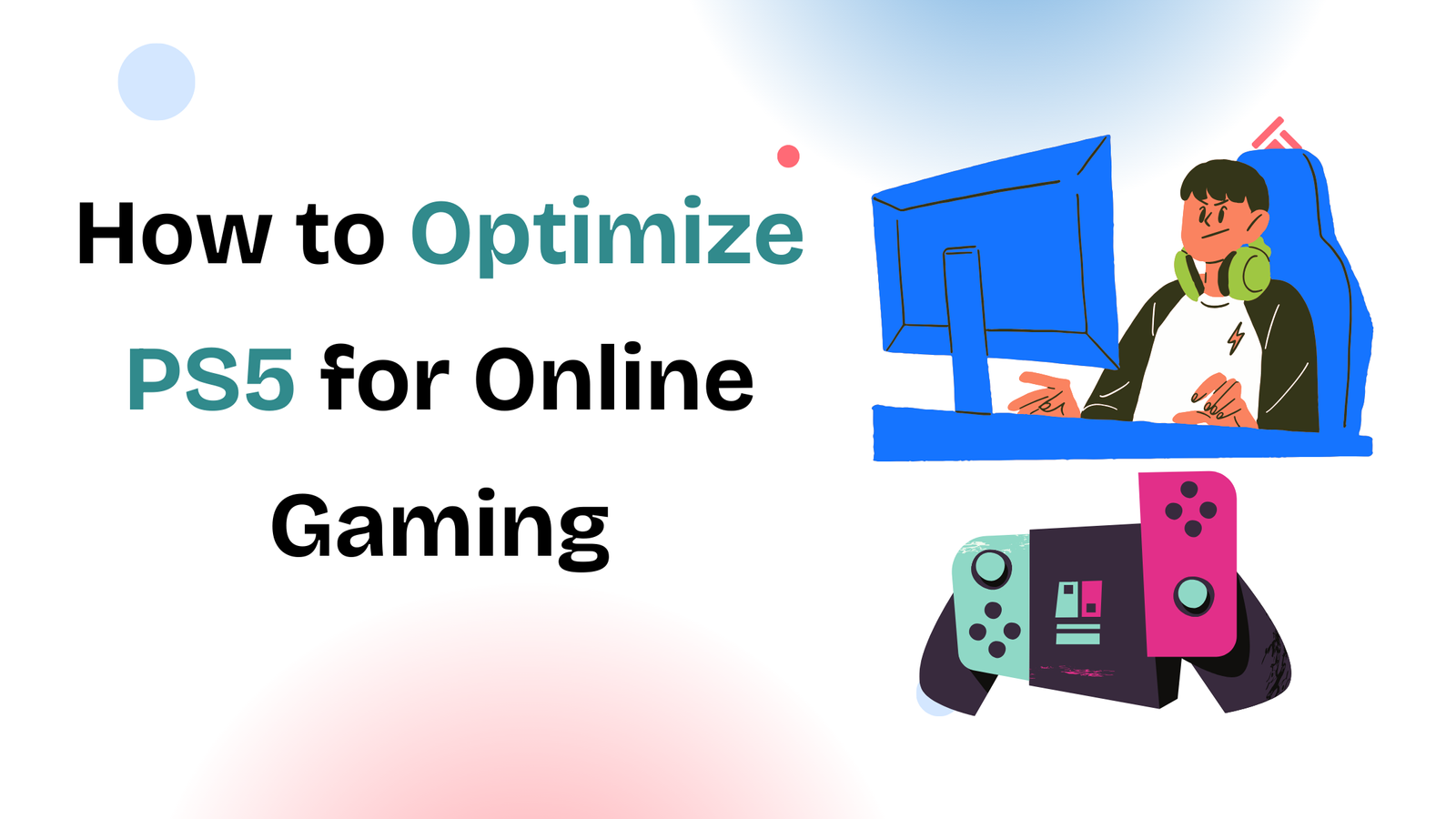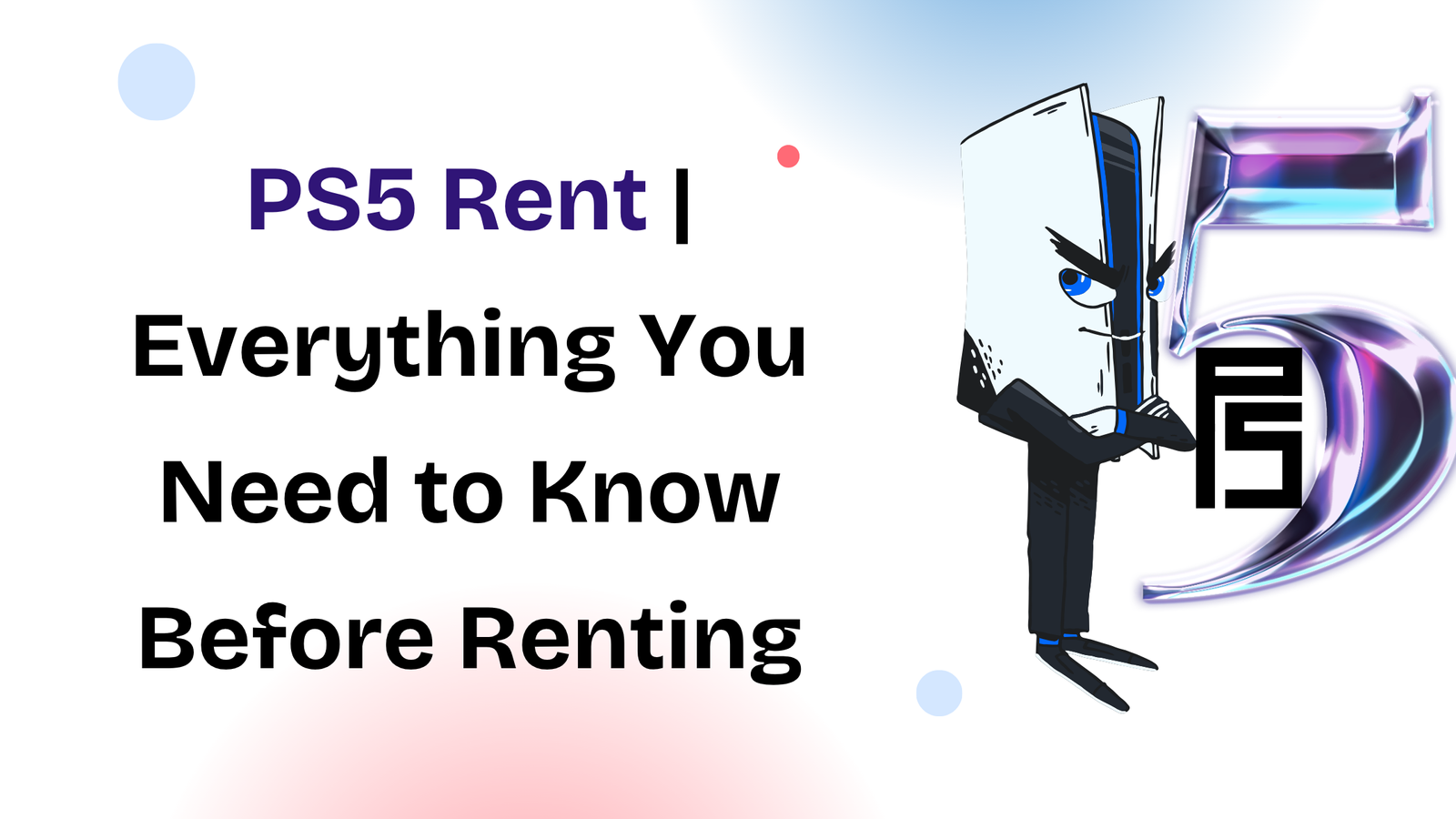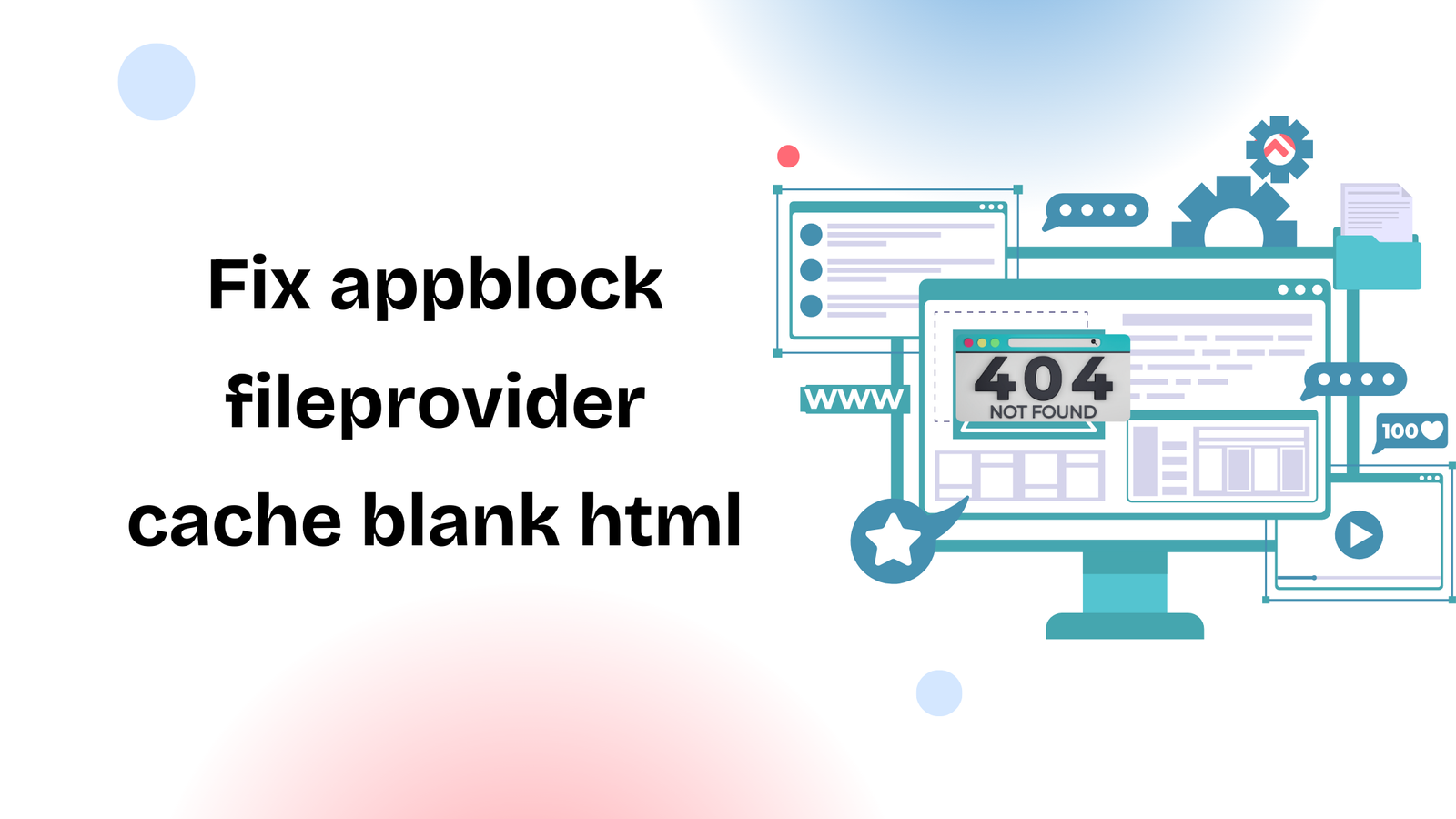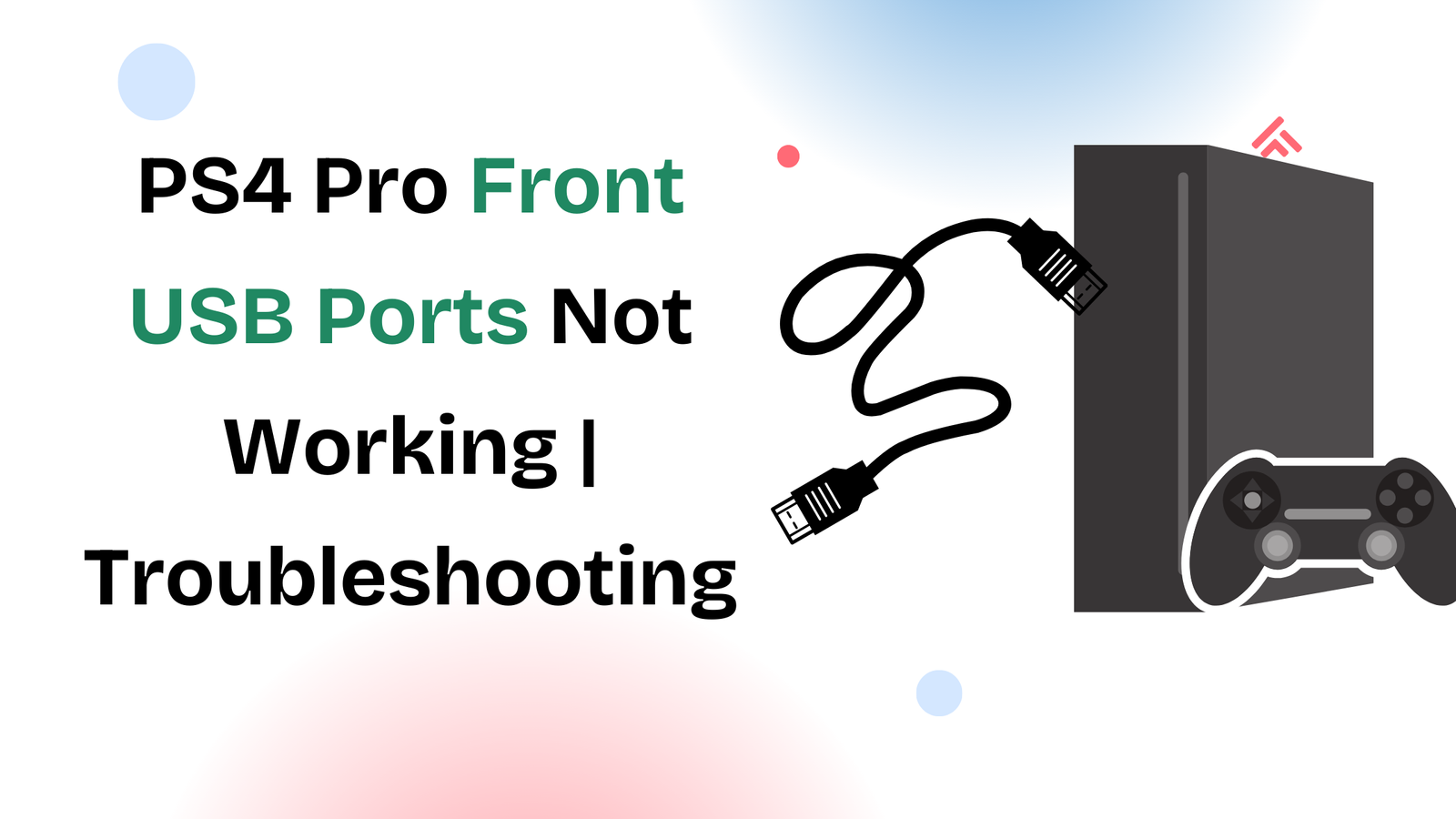The PlayStation 5 delivers incredible graphics and smooth gameplay, but when it comes to online gaming, even the most powerful console can run into problems. Lag, slow matchmaking, or unstable connections can ruin the experience. The good news is that with a few adjustments, you can get the best out of your PS5 and enjoy a faster, more reliable online experience.
Optimizing your PS5 for online gaming is not about just one fix;it’s about combining settings, network improvements, and small tweaks that together make a big difference. Whether you’re playing competitive shooters, co-op adventures, or streaming content, these steps will help you unlock smoother and more stable performance.
Why Optimization Matters for Online Play
Online gaming depends on three key factors: speed, stability, and low latency. Even if your PS5 is powerful, your experience can still suffer if your network connection isn’t optimized. Small delays, measured in milliseconds; can be the difference between winning and losing in fast-paced games.
Another reason optimization is important is that network environments vary. Some gamers share connections with multiple devices, while others use weak Wi-Fi signals. By making the right adjustments, you ensure that your PS5 gets priority when you need it most.
Step 1: Use a Wired Ethernet Connection
Before considering advanced tweaks, the simplest improvement is switching from Wi-Fi to a wired Ethernet connection. Wi-Fi is convenient, but it’s also prone to interference from walls, other devices, and even household appliances.
A direct Ethernet cable ensures lower latency, faster speeds, and a more consistent connection. If your console is far from your router, powerline adapters can be a practical solution;they send internet signals through your home’s electrical wiring.
Step 2: Adjust DNS and Network Settings
Your PS5 automatically assigns DNS servers, but you can change them to faster, more reliable ones. Many players find improvements using Google DNS (8.8.8.8 and 8.8.4.4) or Cloudflare DNS (1.1.1.1 and 1.0.0.1).
To do this, go into your network settings, choose manual setup, and enter the DNS values. This small change can reduce latency and improve connection stability during gaming sessions.
Step 3: Enable Quality of Service (QoS) on Your Router
Modern routers often include a Quality of Service (QoS) feature. This allows you to prioritize gaming traffic over other devices in your household. For example, if someone is streaming 4K movies or downloading large files, your PS5 will still get the bandwidth it needs for smooth gameplay.
If your router doesn’t have QoS, you can also try limiting background devices during intense gaming sessions.
Step 4: Keep Your System Updated
Sony frequently releases firmware updates for the PS5. These updates not only add new features but also fix bugs and improve system performance. Regularly updating your console ensures that you’re getting the latest optimizations for both system stability and online play.
At the same time, make sure your games themselves are updated. Online games often release patches to fix server issues, matchmaking problems, or connection stability.
Step 5: Free Up Storage and Improve Performance
Online gaming performance isn’t only about internet speed. If your console is overloaded, you may experience stuttering or slow load times. Keeping your storage organized by deleting unused games or moving data to an external SSD can help.
We’ve previously covered how upgrading to the Best SSD for PS4 Pro can transform performance. Similarly, external SSDs for PS5 can speed up load times and reduce background strain, making your online matches feel smoother.
Step 6: Tweak In-Game Settings
Many online games allow you to adjust network-related settings. Options like “connection type,” “region,” or “server preference” can make a big difference. Choosing servers closer to your physical location reduces latency, while disabling unnecessary background features can improve connection stability.
If your game supports cross-play, you may also want to experiment with toggling it on or off depending on where you get the best performance.
Step 7: Fixing Common Online Issues
Even after optimizing your setup, problems may arise. Some players face issues like their PS5 not displaying correctly on TV due to HDMI handshake problems or general performance slowdowns. We’ve created separate guides on How to Fix PS5 HDMI Handshake Issues and How to Fix PS5 Performance Issues, which go deeper into solving these frustrations. Linking these improvements with your online gaming setup ensures your console runs at its full potential.
Final Thoughts
Learning how to optimize PS5 for online gaming doesn’t require advanced knowledge. With small steps like switching to Ethernet, tweaking DNS, enabling QoS, and keeping your system up to date, you can drastically improve your experience.
The goal is not just speed; it’s about stability and consistency. Once you make these adjustments, you’ll notice smoother gameplay, quicker load times, and fewer interruptions when competing online.
Your PS5 is already built for next-gen gaming; optimizing it for online play ensures you’re actually experiencing it the way it was meant to be.