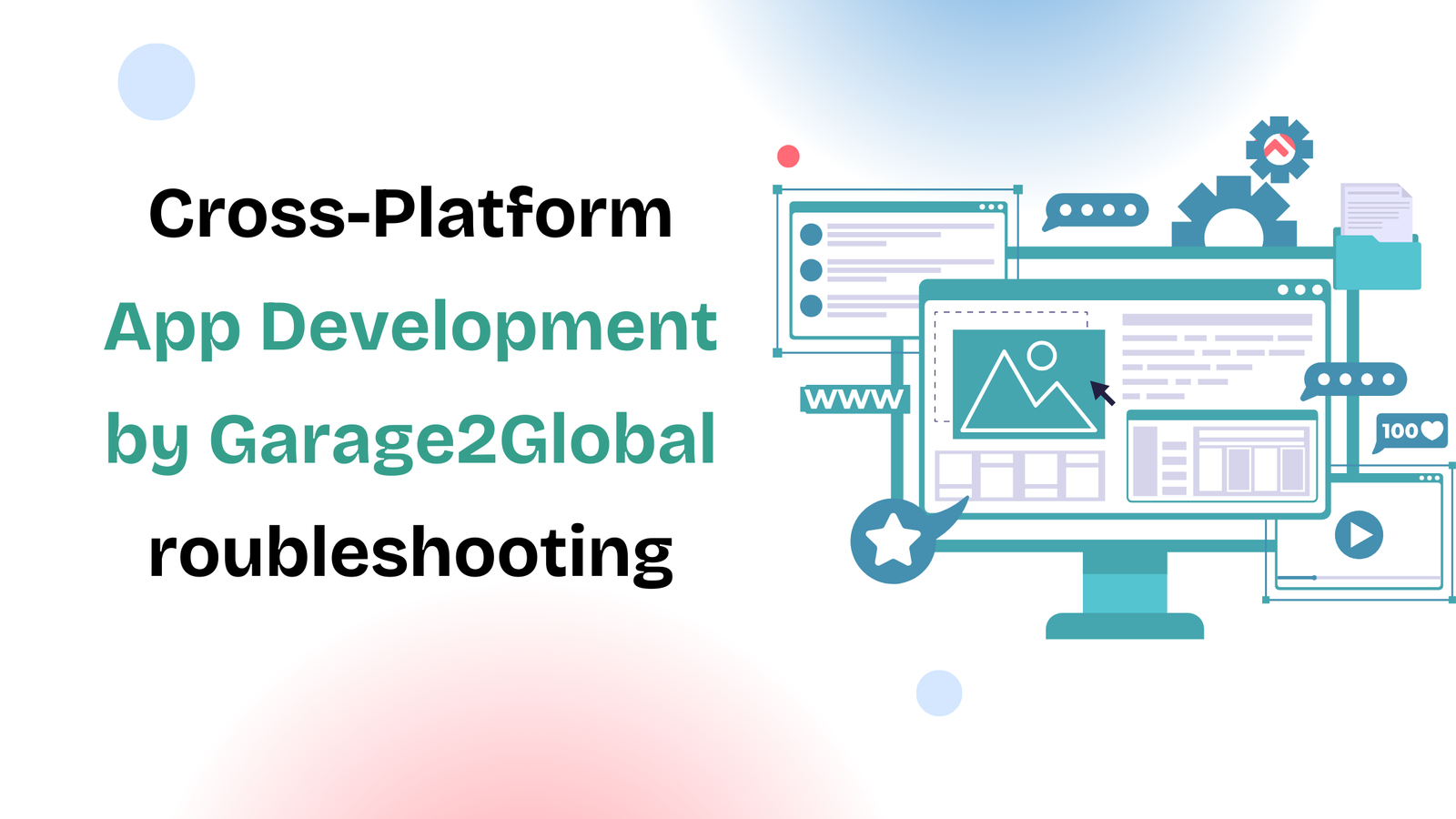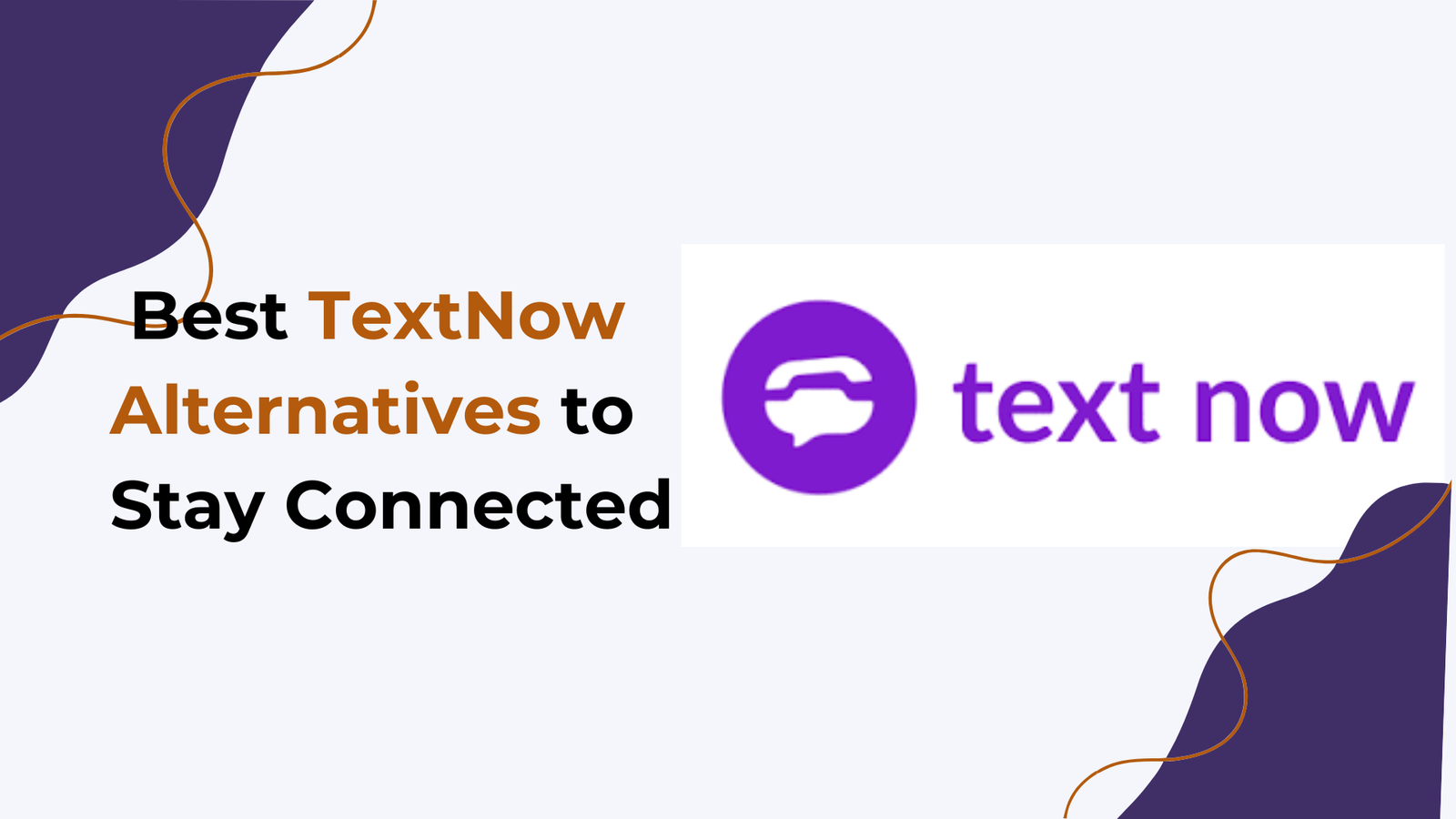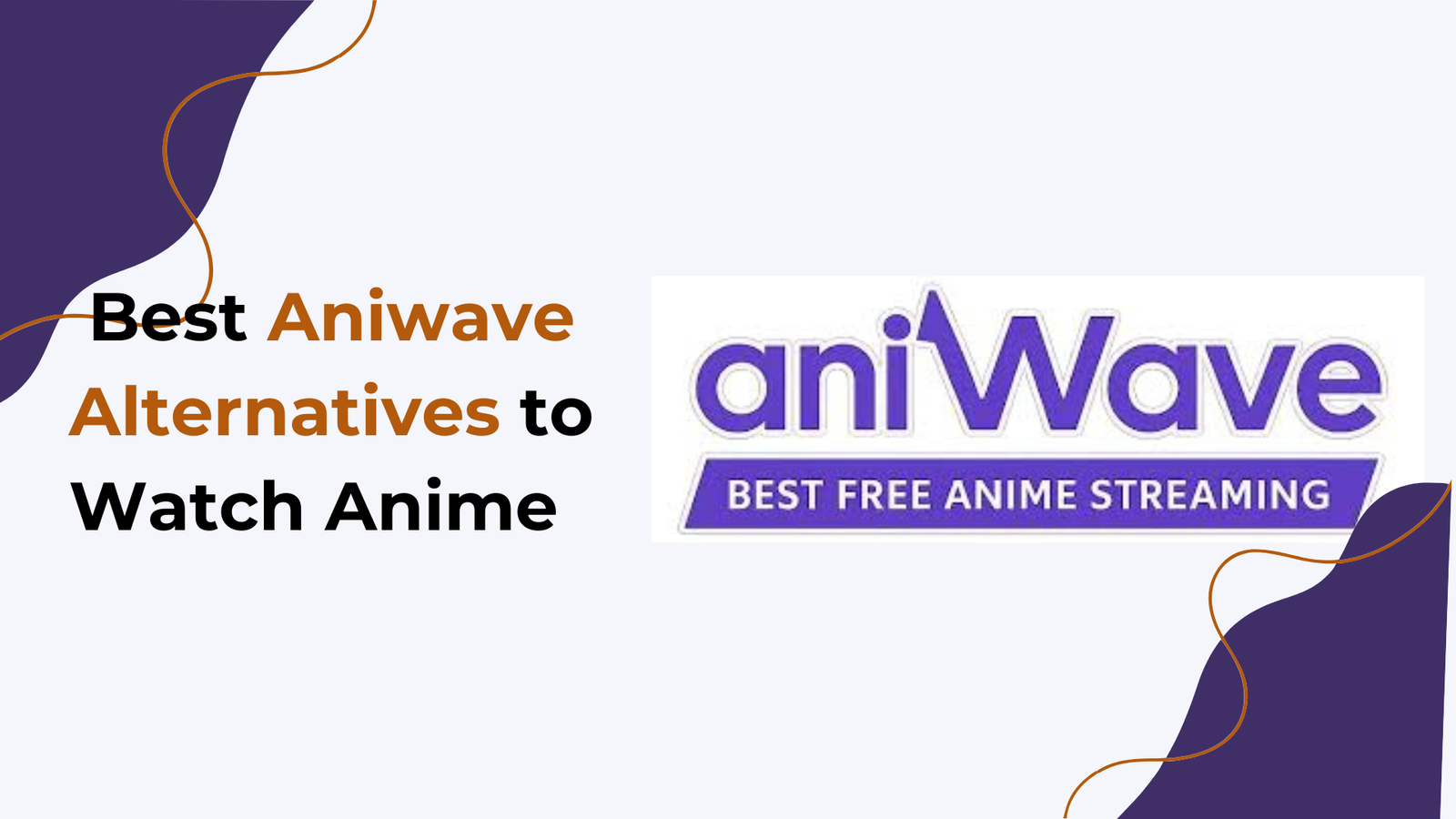Do you want to Lock apps on your iPhone using Face ID? This comprehensive guide offers step-by-step instructions, tips, and tricks to enhance your app security.
With iOS 18, now you can Lock any apps on your iPhone using face ID. Apple made it very easy to lock or hide any apps on your iPhone.
Locking apps on the iPhone was a very demanding feature for many iPhone users, but now Apple has finally brought this feature with the new iOS 18 update.
Knowing how to lock apps on your iPhone using Face ID can provide an extra layer of security. This guide will walk you through the process, ensuring your apps remain private and secure.
Eligible Devices for Face ID App Locks on iPhones
Face ID is available on the following devices:
1. iPhone Models
- iPhone X
- iPhone XS
- iPhone XS Max
- iPhone XR
- iPhone 11
- iPhone 11 Pro
- iPhone 11 Pro Max
- iPhone SE (2nd generation and later)
- iPhone 12 mini
- iPhone 12
- iPhone 12 Pro
- iPhone 12 Pro Max
- iPhone 13 mini
- iPhone 13
- iPhone 13 Pro
- iPhone 13 Pro Max
- iPhone 14
- iPhone 14 Plus
- iPhone 14 Pro
- iPhone 14 Pro Max
2. iPad Models:
- iPad Pro (11-inch, all generations)
- iPad Pro (12.9-inch, 3rd generation and later)
These devices use Apple’s advanced facial recognition technology (Face ID) for secure authentication, offering a convenient and secure way to unlock your device and access apps.
Step By Step Guide to Lock Apps on iPhone with Face ID
To enable Face ID to any of the Apps on your iPhone you need to follow these simple steps.
Step 1: Look for the app you want to lock with Face ID on your iPhone or iPad. As shown in the below screenshot.
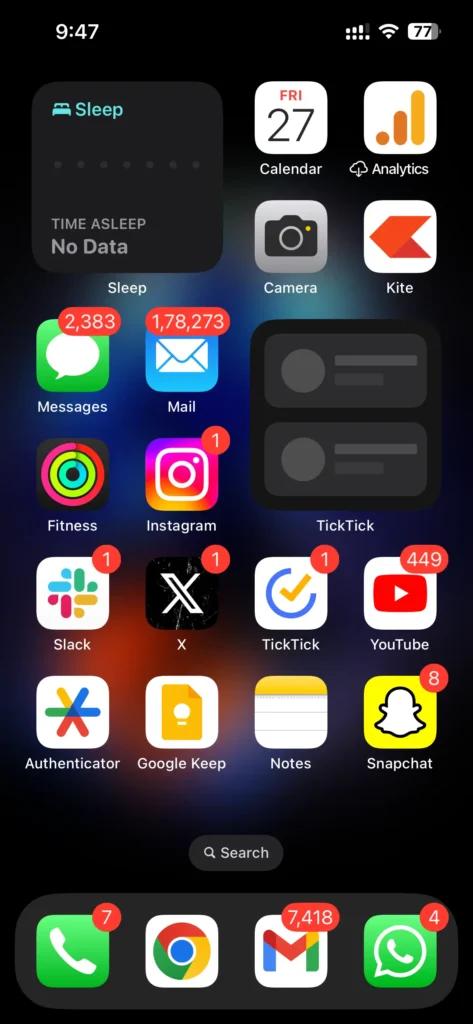
Step 2: Now, press and hold the app you want to lock with Face ID. When you press and hold the app, you’ll see an option for ‘Require Face ID.’ Click on this option.
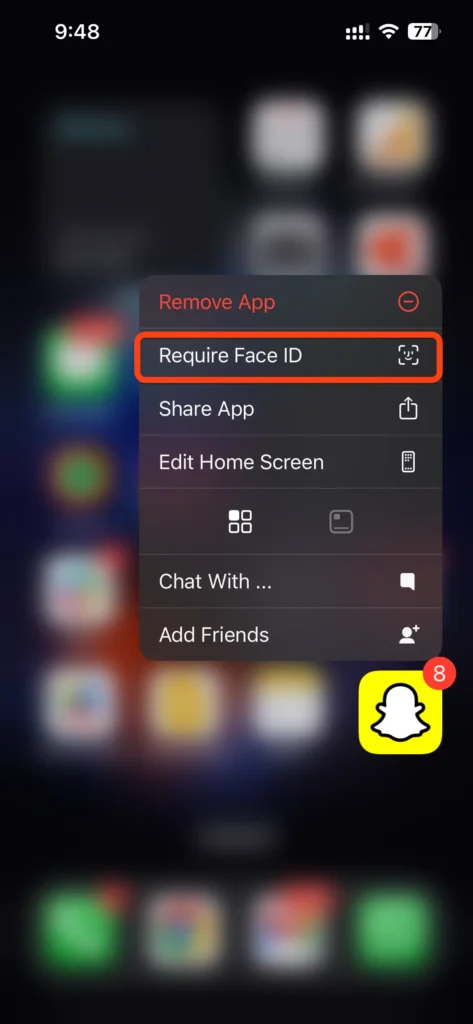
Step 3: A dialog box will appear asking if you want to require Face ID for the app. Click on the ‘Require Face ID‘ option again, and your app will now be locked.
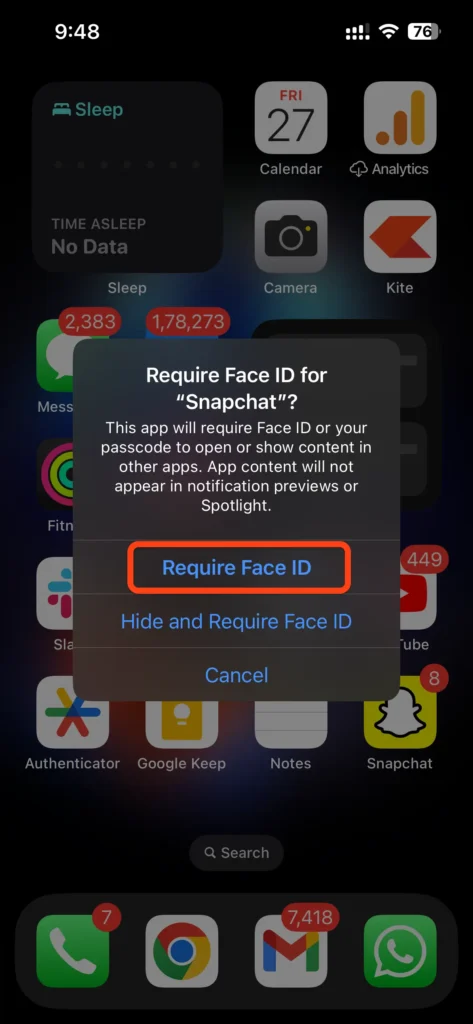
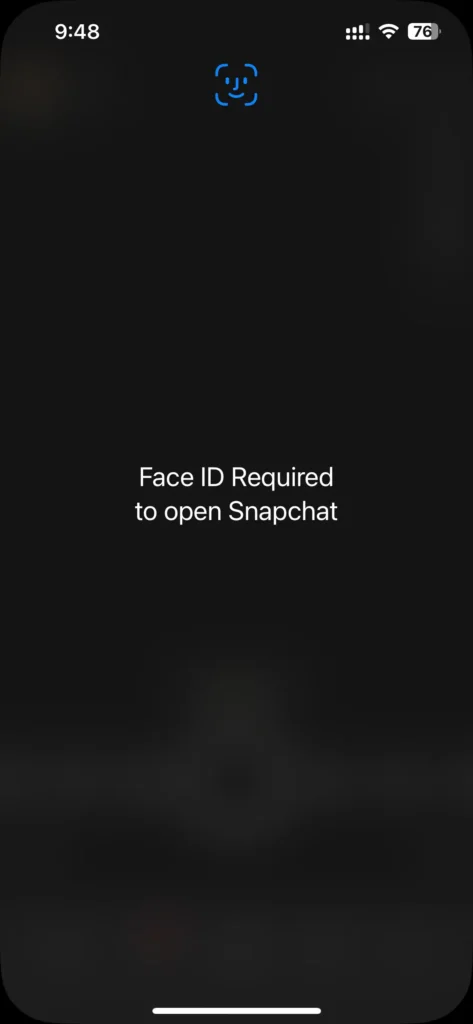
You have successfully locked an app on your iPhone! You can repeat this process for any other apps you want to secure. Now that you understand how it works, you can easily enhance your app privacy.
We have provided you with a very easy guide that will help you to lock any apps on your iPhone.
Conclusion
Locking apps on your iPhone with Face ID is a simple yet effective way to protect your personal information.
By following these steps, you can ensure that your apps are secure and accessible only to you. Embrace the convenience of Face ID while keeping your data safe!
FAQ’s
Q. What if Face ID isn’t working?
Q. Can I lock any app with Face ID?
Q. Is there a way to lock apps without Face ID?
More Helpful Articles: