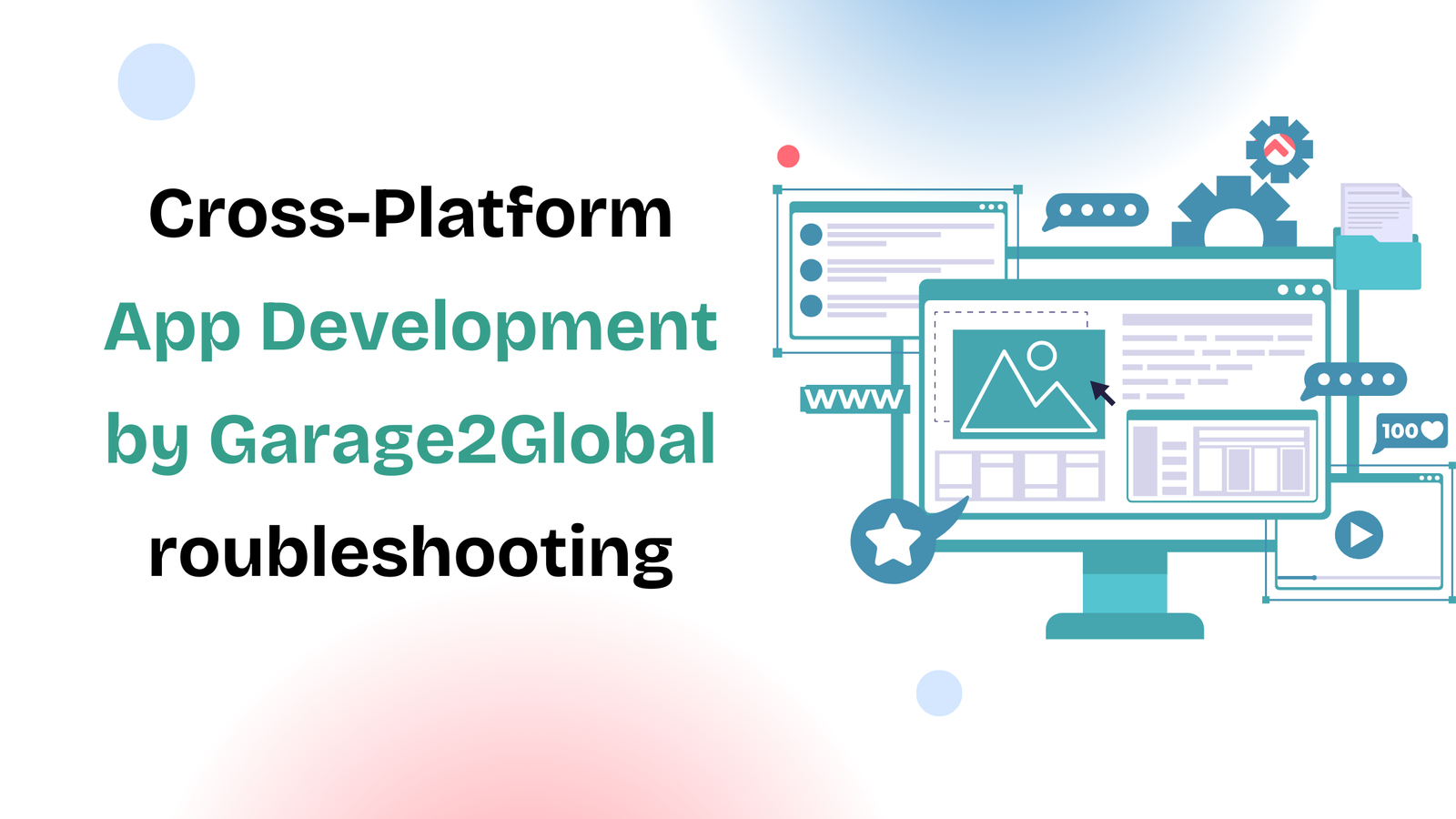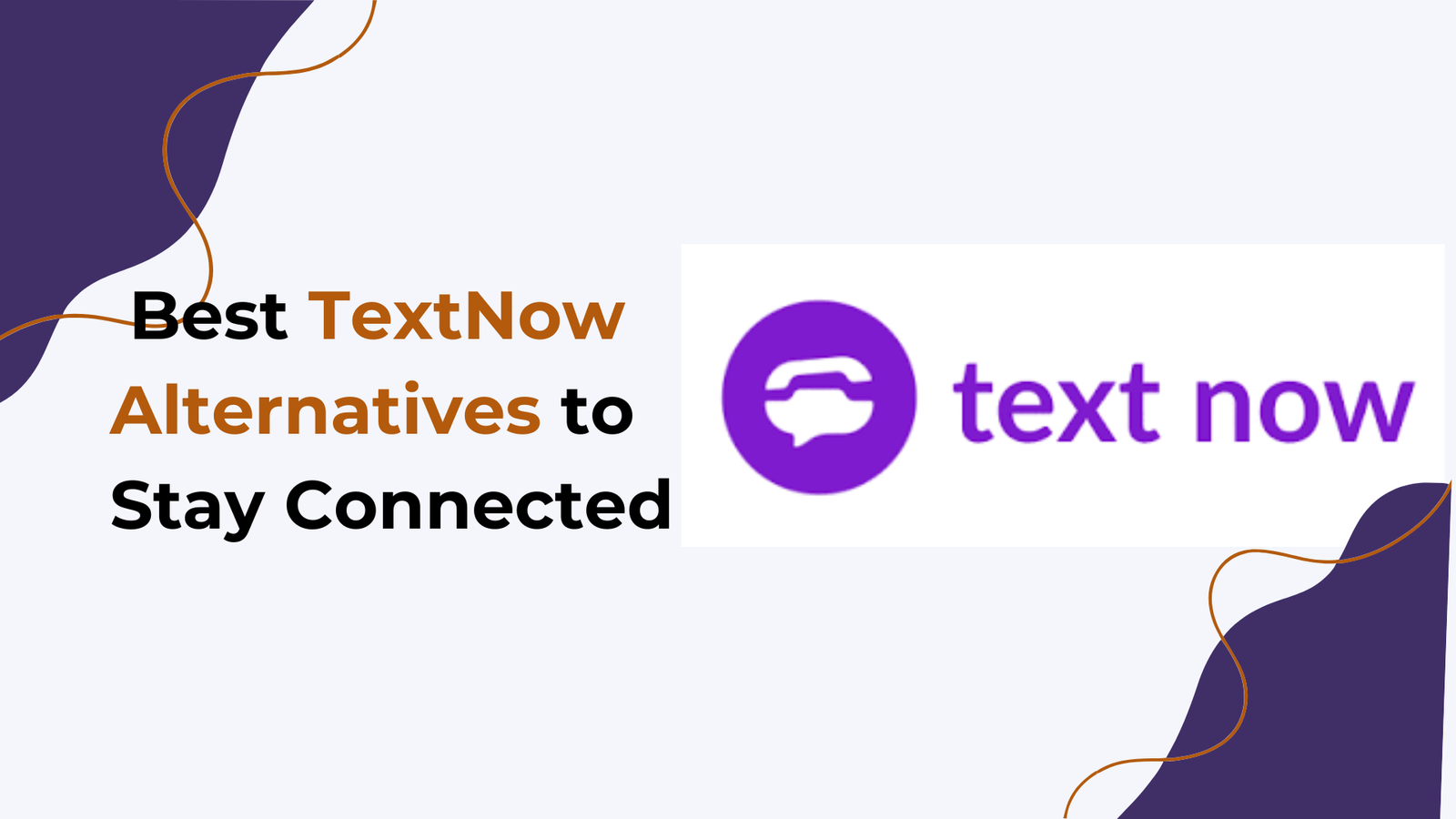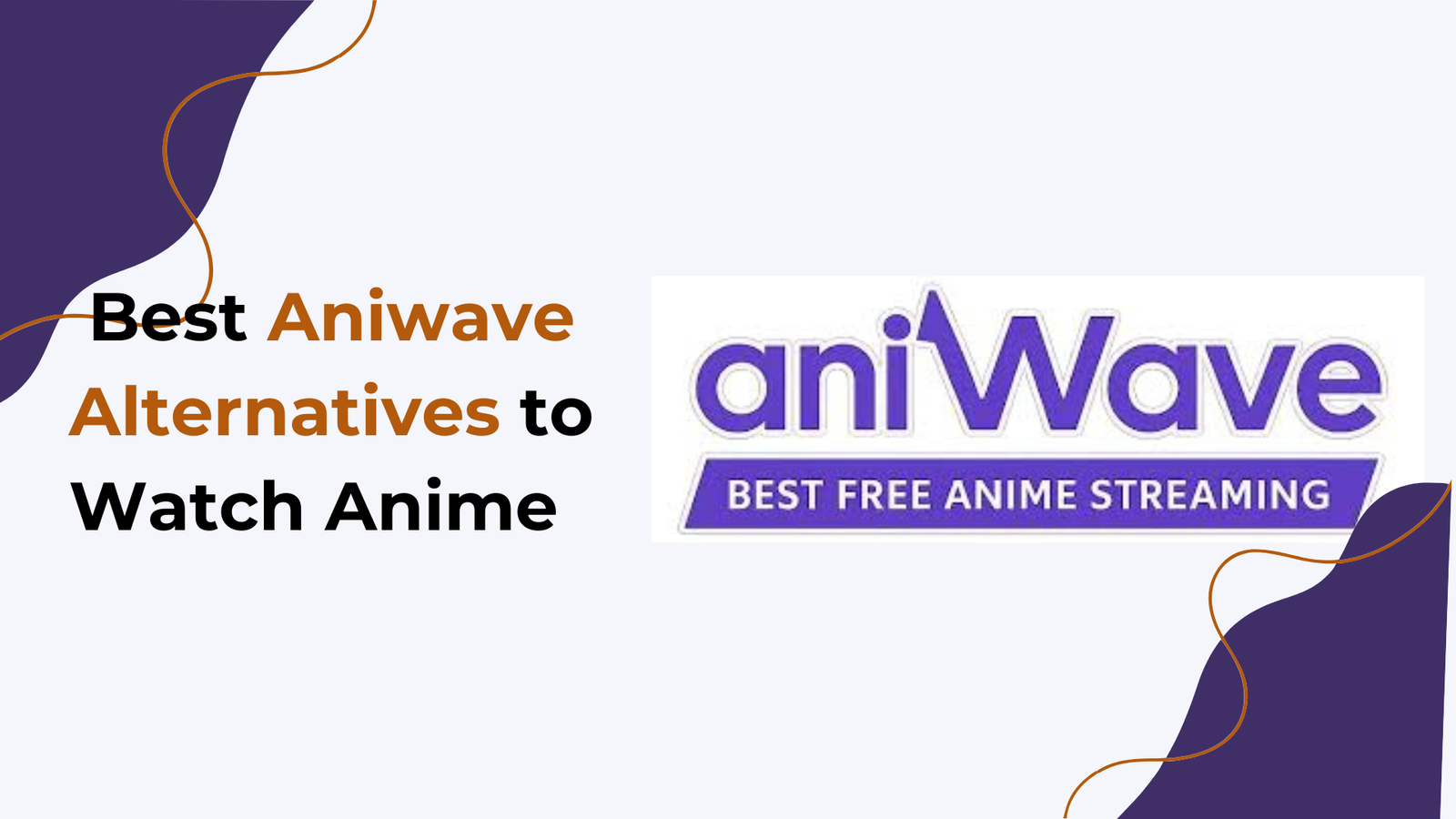Do you want to know about Hiding and Unhide Apps on your iPhone? Well, this is very easy to do.
On the iOS 18 update, Apple has introduced app Lock and Hide Apps features. To use this feature you need to update your device to the latest iOS 18 version.
The new features could add an extra layer of security to your apps by letting you lock or hide them from others.
Whether you want to maintain privacy or just want a more streamlined home screen, iOS 18 offers a few straightforward methods to manage your apps.
Hiding the apps can help you get relaxed when your phone is on someone else hand. Sometimes many of us do not want to show others some apps that we’re using.
So for this now you can hide apps on your iPhone. This will allow you to hide apps for others, but still, you can manage to see your hidden apps.
Key benefits of hiding and unhiding apps on your iPhone
- Enhanced Privacy: Hiding apps can help protect sensitive information, especially if you have apps related to banking, messaging, or personal data.
- Focus and Productivity: Removing distractions by hiding non-essential apps can help you stay focused on your tasks. This is particularly beneficial for those who are trying to limit social media or gaming time.
- Security for Children: If you share your device with children, hiding apps can prevent them from accessing inappropriate content or distracting games.
These benefits collectively contribute to a more organized, secure, and personalized experience on your iPhone, helping you make the most out of your device!
So let’s know more about hiding and unhiding apps on your iPhone.
How to Hide Apps in iPhone iOS 18
To Hide apps on your iPhone follow these easy steps.
1. Press and hold the app you want to hide. Now you will see an option for Require Face ID, click on this option.
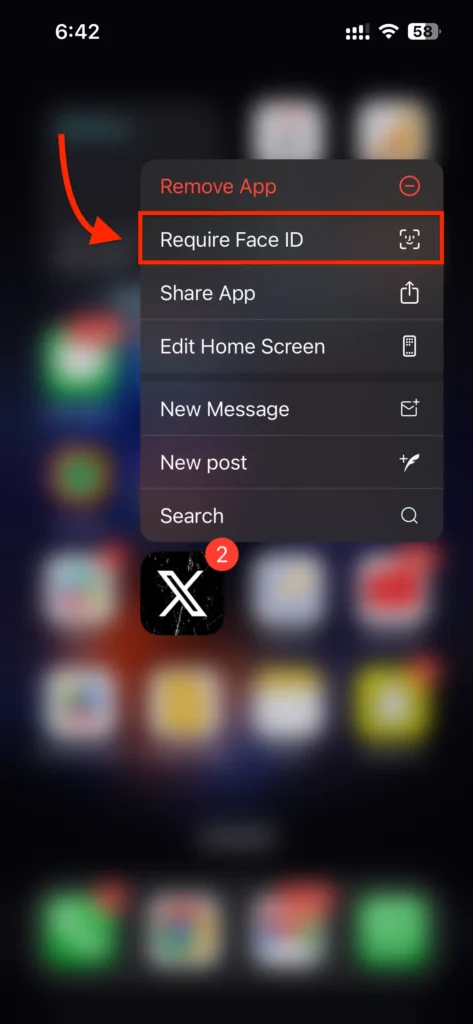
2. Now you will see two options, click on the Hide and Require Face ID option to hide your app from your home screen.
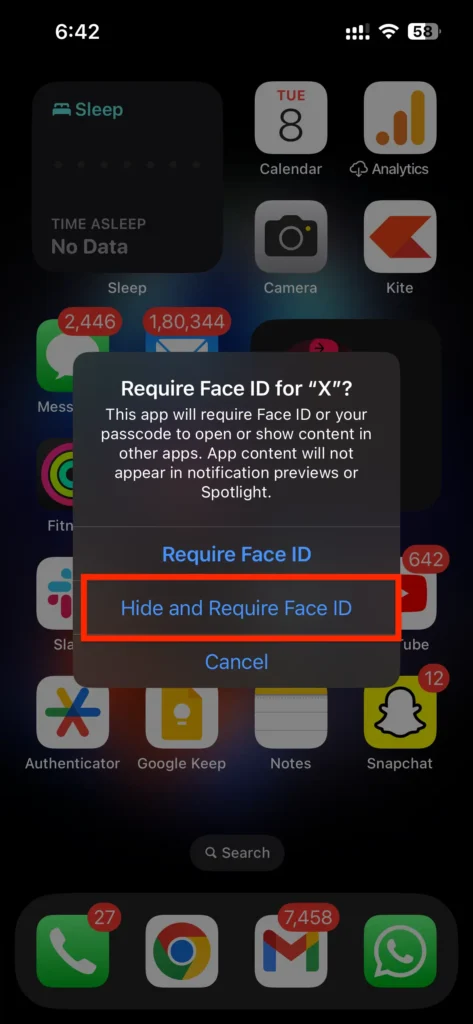
3. Now you will see a prompt asking you for some tips for hiding the app. It will say This app will no longer be visible on your iPhone, except in a few places such as Settings. Face ID or your passcode will be required to reveal, open or use Siri with the app.
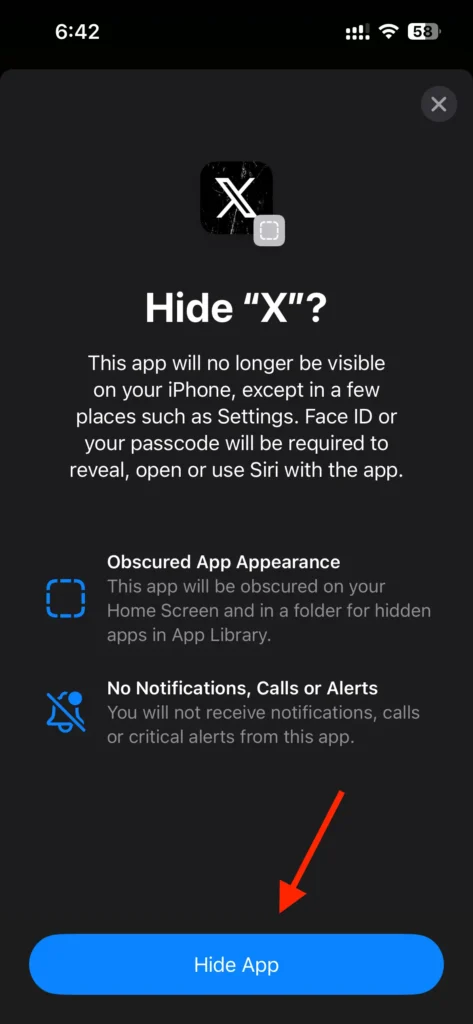
Click on the Hide App button. After that, your app will be hidden.
so this is how you can hide apps on your iPhone.
How to Find Hidden Apps on iPhone iOS 18
To find the hidden apps on your iPhone follow these simple steps. When you hide apps it will move from the home screen and into a folder for hidden apps in the App Library so let’s find them.
1. When you hide any app from your home screen it will move to a secured hidden folder on App Libary on your iPhone. Go to App Libary and here you will see a Hidden folder, like the screenshot below.
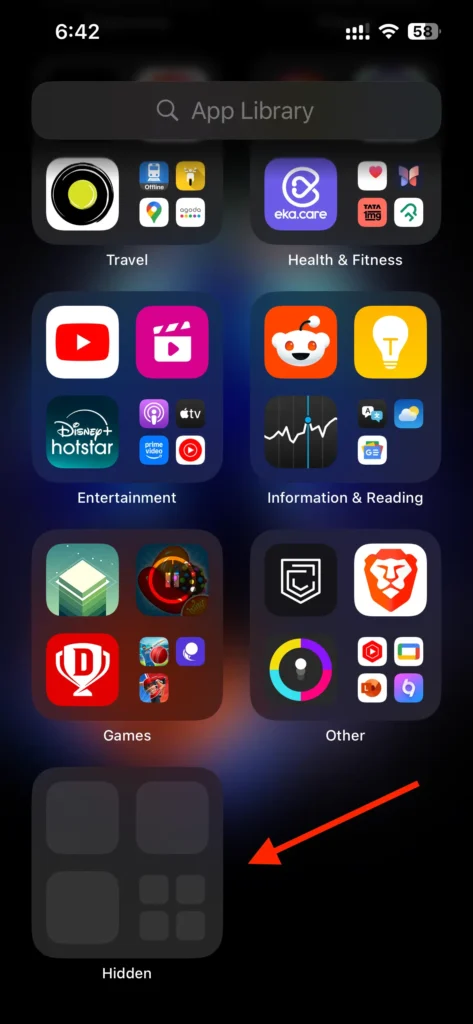
2. When you click on the Hidden Apps folder, you need to verify it via your face ID. After this, you can see your hidden app in the folder. You can now use your hidden app from here.
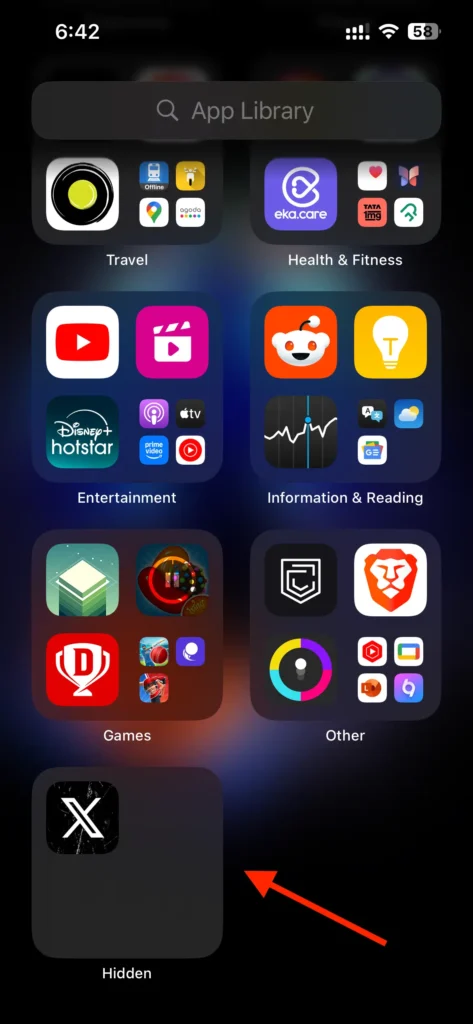
So this is how you can see hidden apps on your iPhone.
To unhide any apps from the hidden apps, press and hold the app, now you will see an option with Don’t require Face ID, click on this option and your apps will be unhidden from the folder.
Conclusion
The ability to hide and unhide apps on your iPhone with iOS 18 provides a valuable tool for enhancing privacy and managing your home screen.
Whether you’re looking to protect sensitive information or streamline your app experience, these features are easy to use and highly effective.
By following the steps outlined above, you can take control of your device and create a more personalized and secure digital environment.
FAQ’s
Q. Can I unhide apps easily?
Q. Will hiding an app delete it from my device?
Q. How do I find hidden apps on my iPhone?
More Articles: