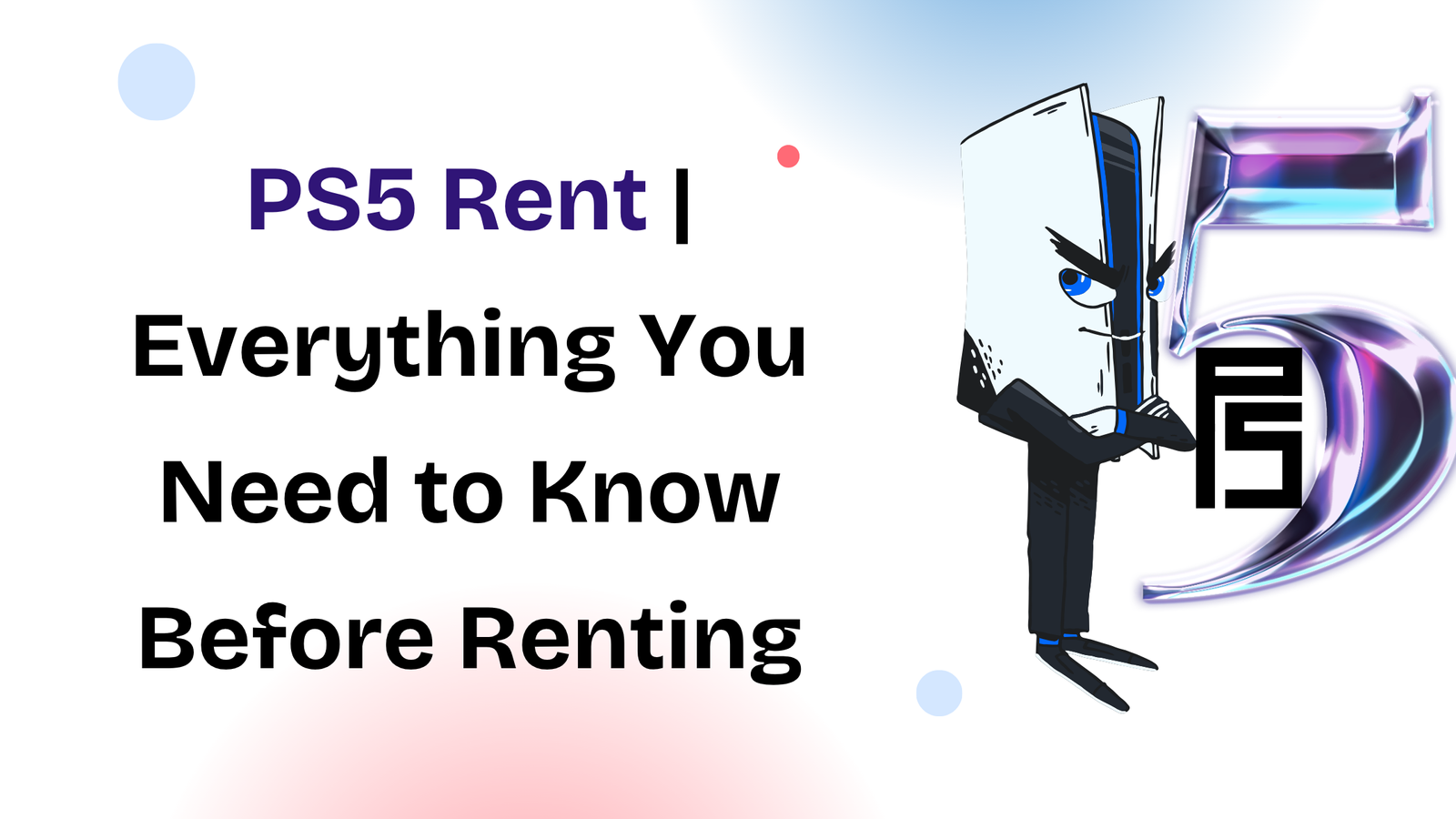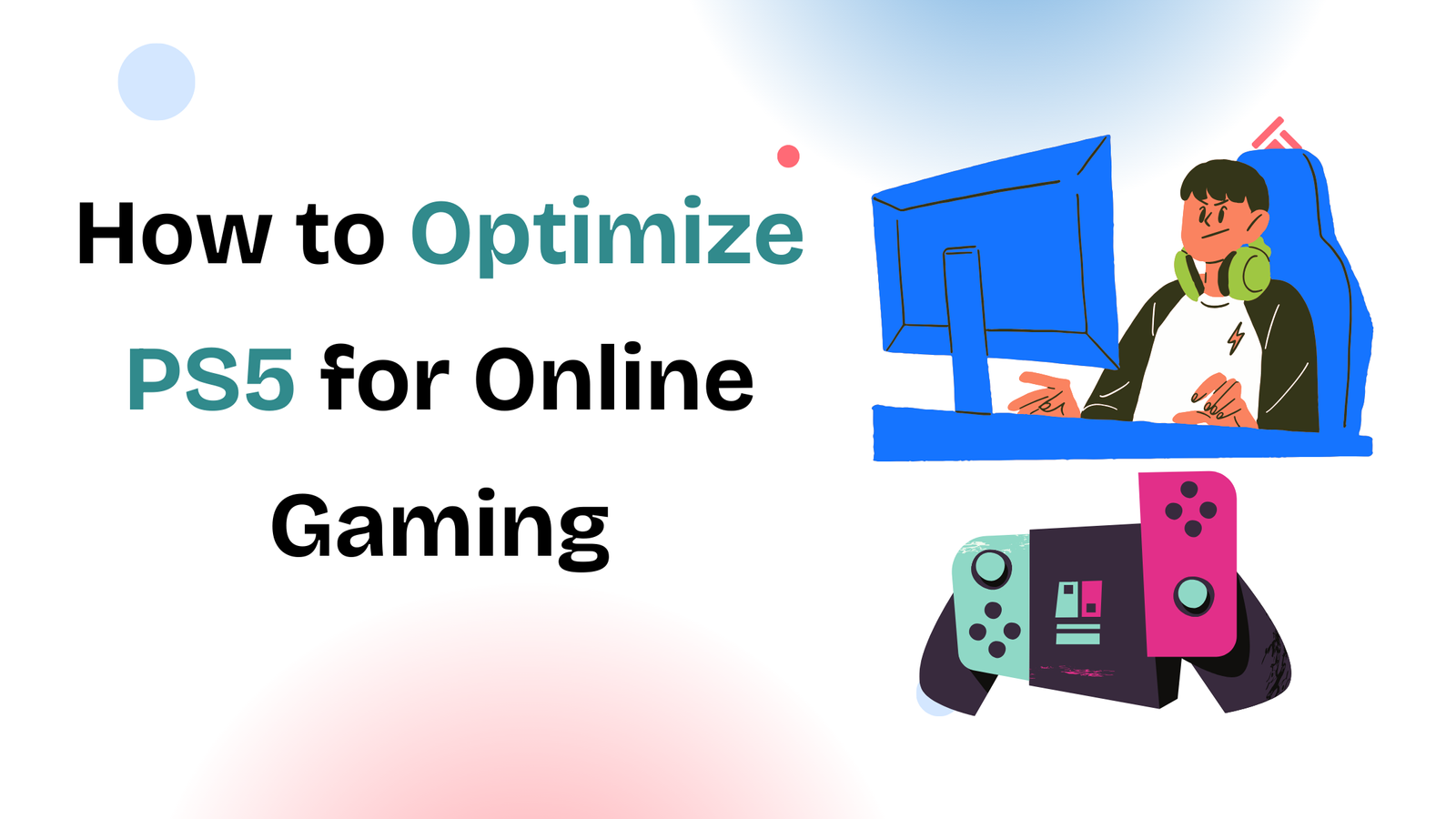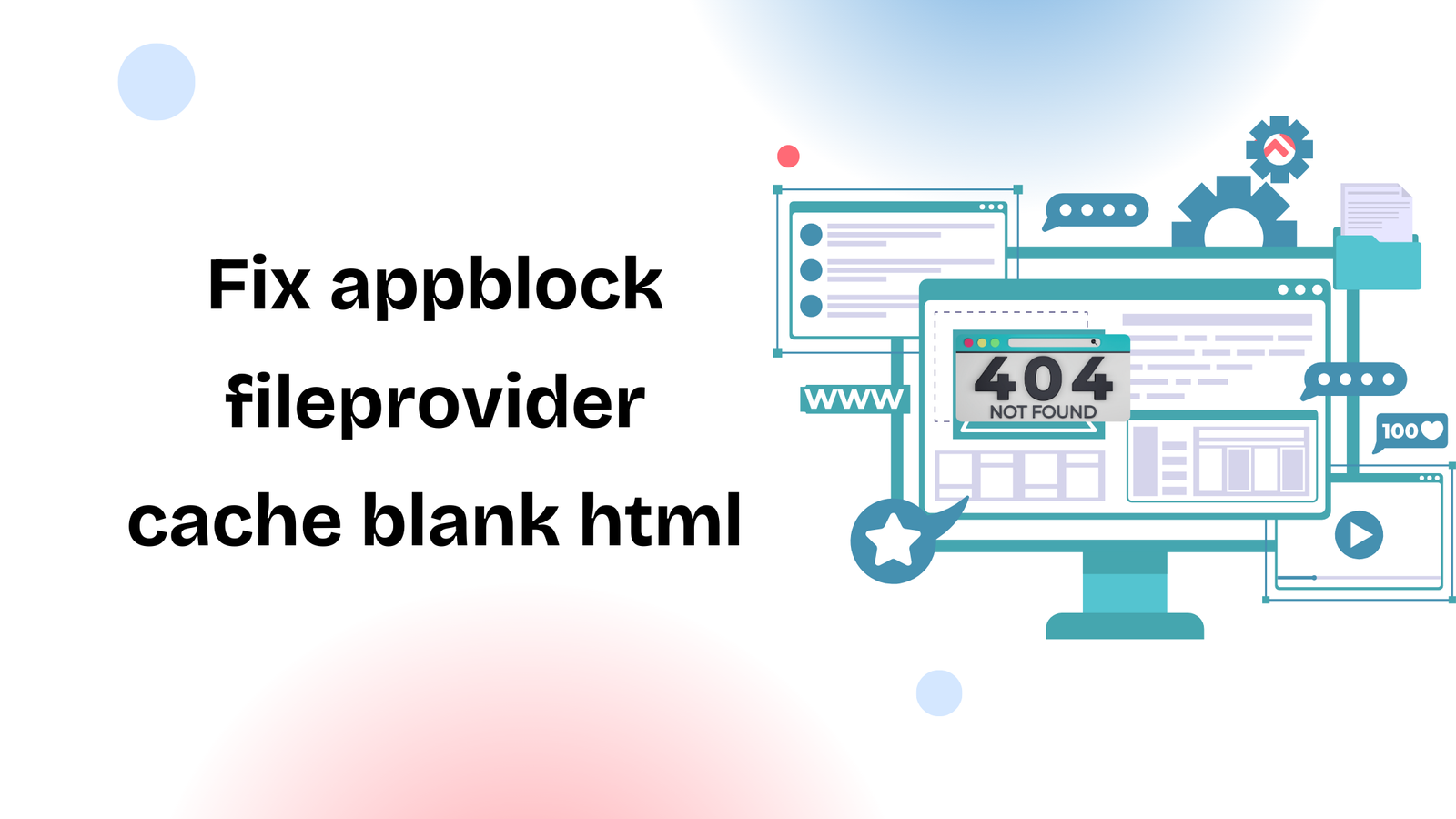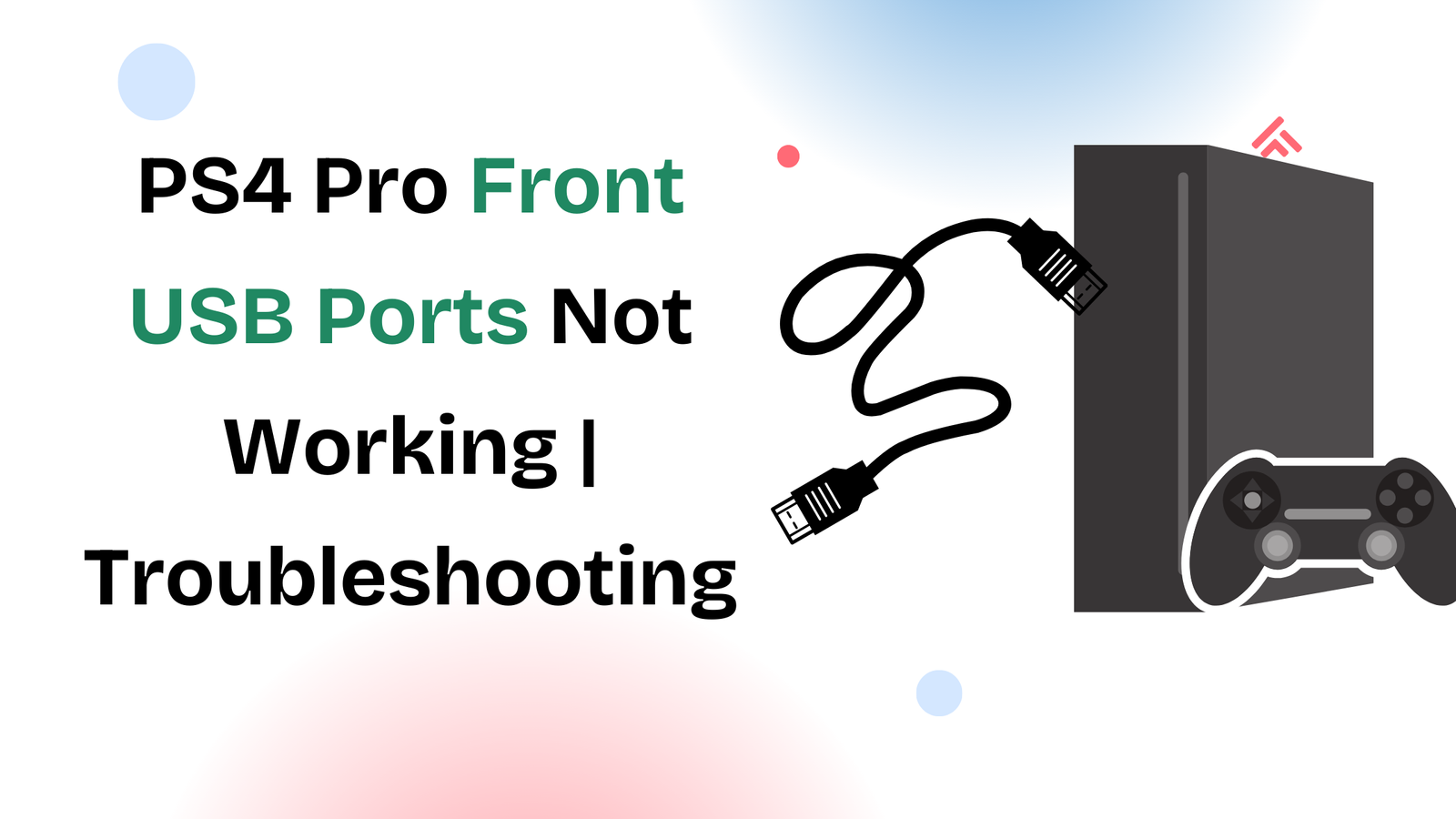If you’ve ever tried printing directly from your phone, you might have run into some confusion. Unlike computers, phones don’t always make it obvious how to connect to a printer. Whether you’re using an Android device or an iPhone, connecting your phone to a printer is simpler than it seems—once you know the right steps.
In this guide, we’ll walk you through how to connect your phone to a printer, explain different methods like Wi-Fi, Wi-Fi Direct, or USB, and give you quick solutions if things don’t work right away.
Why Print From Your Phone?
Printing from your smartphone saves you time and hassle. Instead of transferring files to your computer, you can print photos, documents, tickets, or assignments instantly. This is especially helpful when you’re on the go or working from home and need fast access to a printer.
How to Connect Phone to Printer via Wi-Fi
The most common way to print from a phone is through Wi-Fi. Here’s how you can set it up:
- Connect your printer to Wi-Fi – Make sure your printer is connected to the same Wi-Fi network as your phone. Most modern printers have a wireless setup option on their screen.
- Open the document or photo – On your phone, go to the file you want to print.
- Tap the share/print option – On iPhone, choose the Share → Print option. On Android, look for Print under the share menu.
- Select your printer – Your phone will scan for printers connected to the same Wi-Fi network. Choose the correct printer from the list.
- Hit print – Adjust settings like number of copies or color preference, then tap Print.
That’s it—your file should now print wirelessly.
Using Printer Apps for More Control
If your printer doesn’t appear automatically, don’t worry. Most manufacturers have their own apps:
- HP Smart
- Canon PRINT
- Epson iPrint
- Brother iPrint&Scan
These apps make setup easier and unlock extra features such as scanning, checking ink levels, or printing directly from cloud storage. Simply install the app, connect your phone, and follow the on-screen instructions.
Printing Without Wi-Fi (Wi-Fi Direct or USB)
No Wi-Fi? You still have options.
- Wi-Fi Direct: Many printers create their own private Wi-Fi signal. Just open your phone’s Wi-Fi settings, connect to the printer’s network, and print as usual.
- USB Connection: With an OTG (On-The-Go) adapter, you can connect your phone directly to the printer via USB. Once plugged in, use the printer app to send your document.
These methods are reliable when you don’t have access to a regular Wi-Fi network.
Troubleshooting Connection Problems
If your phone can’t find your printer:
- Make sure both devices are on the same Wi-Fi network.
- Restart your printer and phone.
- Update your printer’s firmware or app.
- On Android, check that the Default Print Service or your printer plugin is enabled.
- On iPhone, confirm the printer supports AirPrint.
How to Stop a Print Job From Your Phone
If you accidentally sent the wrong file or too many pages:
- On iPhone: Double-click the home button (or swipe up) → select the Print Center → tap Cancel Printing.
- On Android: Go to Settings → Connected Devices → Printing and cancel the job from the active printer.
Conclusion
Learning how to connect your phone to a printer is easier than most people think. With Wi-Fi, printer apps, or even USB, you can print directly from your smartphone in just a few taps.
Whether you’re a student needing to print assignments, a professional handling documents, or simply someone printing photos at home, these methods make the process smooth and stress-free.
With the steps above, you’ll be printing from your phone like a pro in no time.